Imply Hybrid overview
Imply Hybrid (formerly Imply Cloud) gives you the easiest way to get started and grow with Imply.
With Imply Hybrid, Imply is deployed completely within your own AWS account, using a dedicated virtual private network (VPC). This gives you full control over your machines and your data. Imply hosts the control plane (for example, Imply Manager) for your cluster in a separate VPC within Imply's account. The VPC created in your AWS account is linked through a peering connection with the Manager VPC in Imply's account.
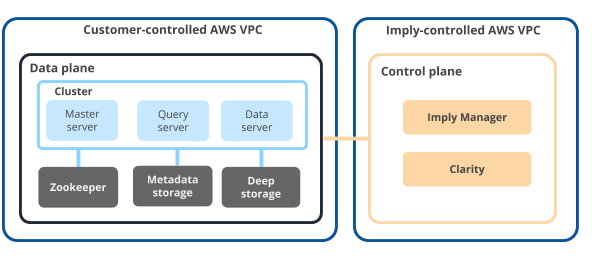
More information
The Imply Manager is the central administration point for your Imply Hybrid deployment. You can use it to create and configure Imply clusters. For more information on Imply Manager, see Using Imply Manager.
For more information about security, see Imply Hybrid security.
Imply Hybrid instance types
This section lists the instance types available for Imply cluster server instances, by node type. For more information about machine sizing, see planning.
Keep in mind that not every instance type is available in every region. Refer to the UI for the list of instances that are available to you.
For more information about the instance types, see the AWS documentation on instance types.
Master nodes
| Node type | vCPU | RAM | Disk space | Note |
|---|---|---|---|---|
| t2.small | 1 vCPU | 2 GB RAM | 8 GB disk | not recommended for production |
| m4.large | 2 vCPU | 8 GB RAM | 16 GB disk | |
| m5.large | 2 vCPU | 8 GB RAM | 16 GB disk | |
| m5.xlarge | 4 vCPU | 16 GB RAM | 24 GB disk | |
| m4.2xlarge | 8 vCPU | 32 GB RAM | 40 GB disk | |
| m5.2xlarge | 8 vCPU | 32 GB RAM | 40 GB disk | |
| m4.4xlarge | 16 vCPU | 64 GB RAM | 70 GB disk | |
| m5.4xlarge | 16 vCPU | 64 GB RAM | 70 GB disk | |
| r5.large | 2 vCPU | 16 GB RAM | 24 GB disk | |
| r5.xlarge | 4 vCPU | 32 GB RAM | 40 GB disk | |
| r5.2xlarge | 8 vCPU | 64 GB RAM | 70 GB disk | |
| m6g.large | 2 vCPU | 8 GB RAM | 16 GB disk | |
| m6g.xlarge | 4 vCPU | 16 GB RAM | 24 GB disk | |
| m6g.2xlarge | 8 vCPU | 32 GB RAM | 40 GB disk | |
| m6g.4xlarge | 16 vCPU | 64 GB RAM | 70 GB disk | |
| m7g.2xlarge | 8 vCPU | 32 GB RAM | 40 GB disk | see Use launch templates |
Query nodes
| Node type | vCPU | RAM | Disk space | Note |
|---|---|---|---|---|
| t2.small | 1 vCPU | 2 GB RAM | 8 GB disk | not recommended for production |
| m4.large | 2 vCPU | 8 GB RAM | 12 GB disk | |
| m4.4xlarge | 16 vCPU | 64 GB RAM | 25 GB disk | |
| m5.large | 2 vCPU | 8 GB RAM | 12 GB disk | |
| m5d.large | 2 vCPU | 8 GB RAM | 75 GB disk | |
| m5.xlarge | 4 vCPU | 16 GB RAM | 20 GB disk | |
| m5d.xlarge | 4 vCPU | 16 GB RAM | 150 GB disk | |
| c5.large | 2 vCPU | 4 GB RAM | 12 GB disk | |
| c5.xlarge | 4 vCPU | 8 GB RAM | 12 GB disk | |
| c5.2xlarge | 8 vCPU | 16 GB RAM | 16 GB disk | |
| c5.4xlarge | 16 vCPU | 32 GB RAM | 20 GB disk | |
| c5.9xlarge | 36 vCPU | 72 GB RAM | 36 GB disk | |
| c6g.xlarge | 4 vCPU | 8 GB RAM | 12 GB disk | |
| c6g.2xlarge | 8 vCPU | 16 GB RAM | 16 GB disk | |
| c6g.4xlarge | 16 vCPU | 32 GB RAM | 20 GB disk | |
| c6g.8xlarge | 32 vCPU | 64 GB RAM | 36 GB disk | |
| c6g.12xlarge | 48 vCPU | 96 GB RAM | 54 GB disk | |
| m6g.large | 2 vCPU | 8 GB RAM | 12 GB disk | |
| m6g.xlarge | 4 vCPU | 16 GB RAM | 20 GB disk | |
| c7g.4xlarge | 16 vCPU | 32 GB RAM | 20 GB disk | |
| c7g.8xlarge | 32 vCPU | 64 GB RAM | 36 GB disk | |
| c7g.12xlarge | 48 vCPU | 96 GB RAM | 54 GB disk |
Data nodes
| Node type | vCPU | RAM | Disk space | Note |
|---|---|---|---|---|
| t2.small | 1 vCPU | 2 GB RAM | 20 GB disk | not recommended for production |
| m4.large | 2 vCPU | 8 GB RAM | 60 GB disk | |
| m5.large | 2 vCPU | 8 GB RAM | 60 GB disk | |
| m5d.large | 2 vCPU | 8 GB RAM | 75 GB disk | |
| m5d.xlarge | 4 vCPU | 16 GB RAM | 150 GB disk | |
| m5d.2xlarge | 8 vCPU | 32 GB RAM | 300 GB disk | |
| m5d.4xlarge | 16 vCPU | 64 GB RAM | 600 GB disk | |
| m5d.8xlarge | 32 vCPU | 128 GB RAM | 1200 GB disk | |
| m5d.16xlarge | 64 vCPU | 256 GB RAM | 2400 GB disk | |
| m5ad.8xlarge | 32 vCPU | 128 GB RAM | 1200 GB disk | |
| r4.2xlarge | 8 vCPU | 61 GB RAM | 140 GB disk | high memory |
| r5d.2xlarge | 8 vCPU | 64 GB RAM | 300 GB disk | high memory |
| r5d.4xlarge | 16 vCPU | 128 GB RAM | 600 GB disk | high memory |
| r5d.8xlarge | 32 vCPU | 256 GB RAM | 1200 GB disk | high memory |
| r5d.24xlarge | 96 vCPU | 768 GB RAM | 3600 GB disk | high memory |
| r5d.metal | 96 vCPU | 768 GB RAM | 3600 GB disk | high memory |
| r8gd.8xlarge | 32 vCPU | 256 GB RAM | 1900 GB disk | high memory |
| i3.xlarge | 4 vCPU | 31 GB RAM | 950 GB disk | large disk |
| i3.2xlarge | 8 vCPU | 61 GB RAM | 1900 GB disk | large disk |
| i3.4xlarge | 16 vCPU | 122 GB RAM | 3800 GB disk | very large disk |
| i3.8xlarge | 32 vCPU | 244 GB RAM | 7600 GB disk | very large disk |
| i3.metal | 72 vCPU | 512 GB RAM | 15200 GB disk | very large disk |
| i3en.xlarge | 4 vCPU | 32 GB RAM | 2500 GB disk | very large disk |
| i3en.2xlarge | 8 vCPU | 64 GB RAM | 5000 GB disk | very large disk |
| i3en.3xlarge | 12 vCPU | 96 GB RAM | 7500 GB disk | very large disk |
| i3en.6xlarge | 24 vCPU | 192 GB RAM | 15000 GB disk | very large disk |
| i3en.12xlarge | 48 vCPU | 384 GB RAM | 30000 GB disk | very large disk |
| i4g.4xlarge | 16 vCPU | 128 GB RAM | 3750 GB disk | very large disk—see Use launch templates |
| i4g.8xlarge | 32 vCPU | 256 GB RAM | 7500 GB disk | very large disk—see Use launch templates |
| i4g.16xlarge | 64 vCPU | 512 GB RAM | 15000 GB disk | very large disk—see Use launch templates |
| i8ge.12xlarge | 48 vCPU | 384 GB RAM | 30000 GB disk | very large disk—see Use launch templates |
| i4i.metal | 128 vCPU | 1024 GB RAM | 30000 GB disk | very large disk |
| c5.4xlarge | 16 vCPU | 32 GB RAM | 130 GB disk | high CPU |
| c5d.4xlarge | 16 vCPU | 32 GB RAM | 400 GB disk | high CPU |
| c5.9xlarge | 36 vCPU | 72 GB RAM | 300 GB disk | very high CPU |
| c5d.9xlarge | 36 vCPU | 72 GB RAM | 900 GB disk | very high CPU |
| c5ad.2xlarge | 8 vCPU | 16 GB RAM | 300 GB disk | high CPU |
| c5ad.4xlarge | 16 vCPU | 32 GB RAM | 600 GB disk | high CPU |
| c5ad.8xlarge | 32 vCPU | 64 GB RAM | 1200 GB disk | very high CPU |
| m6gd.2xlarge | 8 vCPU | 32 GB RAM | 474 GB disk | |
| m6gd.4xlarge | 16 vCPU | 64 GB RAM | 950 GB disk | |
| m6gd.8xlarge | 32 vCPU | 128 GB RAM | 1900 GB disk | |
| r6gd.2xlarge | 8 vCPU | 64 GB RAM | 474 GB disk | high memory |
| r6gd.4xlarge | 16 vCPU | 128 GB RAM | 950 GB disk | high memory |
| r6gd.8xlarge | 32 vCPU | 256 GB RAM | 1900 GB disk | high memory |
| r6gd.16xlarge | 64 vCPU | 512 GB RAM | 3800 GB disk | high memory |
| is4gen.2xlarge | 8 vCPU | 48 GB RAM | 7500 GB disk | very large disk |
| is4gen.4xlarge | 16 vCPU | 96 GB RAM | 15000 GB disk | very large disk |
| is4gen.8xlarge | 32 vCPU | 192 GB RAM | 30000 GB disk | very large disk |
| im4gn.16xlarge | 64 vCPU | 256 GB RAM | 30000 GB disk | very large disk |
| m6id.large | 2 vCPU | 8 GB RAM | 118 GB disk | |
| m6id.xlarge | 4 vCPU | 16 GB RAM | 237 GB disk | |
| m6id.2xlarge | 8 vCPU | 32 GB RAM | 474 GB disk | |
| m6id.4xlarge | 16 vCPU | 64 GB RAM | 950 GB disk | |
| m6id.8xlarge | 32 vCPU | 128 GB RAM | 1900 GB disk | |
| m6id.16xlarge | 64 vCPU | 256 GB RAM | 3800 GB disk | |
| r7gd.8xlarge | 32 vCPU | 256 GB RAM | 1900 GB disk | high memory—see Use launch templates |
| c7gd.8xlarge | 32 vCPU | 64 GB RAM | 1900 GB disk | high memory—see Use launch templates |
Use launch templates
Certain instances types require you to use launch templates to specify instance configuration information. To do this:
- Click your user icon in the top right corner of Imply Manager.
- Click Master settings.
- Select the Account tab.
- Under Feature flags, select Use Launch Templates.
- Click OK in the pop-up modal after adding the additional required permissions.
- Click Save.
Imply Hybrid AWS regions
An Imply account is associated with a single AWS region, and all Imply and related components must reside in that region.
Imply Hybrid supports the following AWS regions:
Africa
- af-south-1 (Capetown)
AsiaPacific
- ap-south-1 (Mumbai)
- ap-southeast-1 (Singapore)
- ap-southeast-2 (Sydney)
- ap-northeast-1 (Tokyo)
- ap-northeast-2 (Seoul)
Europe
- eu-central-1 (Frankfurt)
- eu-central-2 (Switzerland)
- eu-north-1 (Stockholm)
- eu-west-1 (Ireland)
- eu-west-2 (London)
- eu-west-3 (Paris)
Middle East
- me-central-1 (UAE)
North America
- ca-central-1 (Central Canada)
- us-east-1 (N Virginia)
- us-east-2 (Ohio)
- us-west-1 (N California)
- us-west-2 (Oregon)
South America
- sa-east-1 (Brazil)
Upgrading Hybrid
Imply Hybrid is a highly available deployment of Imply Enterprise, which means that you can perform rolling updates. You only need to select the target version through the UI, and Imply Manager takes care of the rest. For more information about how to perform an upgrade, see Update software versions. For Imply Hybrid, additional upgrade options are available that may speed up the upgrade process:
- Increase (surge) the number of data servers
- Improved resiliency for ongoing queries
The size and shape of your cluster dictate how long an upgrade takes to complete and whether these options provide meaningful benefits.
Increase the number of data servers
When updating a cluster, you can choose how many data nodes at a time are updated in a batch through the UI by temporarily increasing the number of data servers. By default, Imply Manager upgrades one node at a time.
To do this, specify an integer for the Max surge count when applying a rolling update. We recommend starting at a surge size that corresponds to 20% of the data servers on your largest tier.
Consider a deployment that has 30 data servers total across 4 tiers, whose largest tier contains 10 data servers . If you don't surge the data nodes, Imply Manager updates the 30 data servers one by one. If you set a surge count of 2, the update gets rolled out in the following manner:
- Tier 1 with 4 data servers: The upgrade is done in 2 batches
- Tier 2 with 10 data servers: The upgrade is done in 5 batches
- Tier 3 with 8 data servers: The upgrade is in 4 batches
- Tier 4 with 8 data servers : The upgrade is done in 4 batches
Imply Manager completes the upgrade in 15 batches, rather than 30 separate updates.
The more data servers available, the faster the upgrade since each batch can be larger. If you choose a number higher than 20% though, you will experience diminishing returns. The gains from going from no surge nodes up to 20% provides a much higher return.
While the upgrade of the data nodes will still go faster with a surge count above 20%, other portions of the upgrade process can then become the bottleneck, such as waiting for the Coordinator to reassign segments during the upgrade.
Improve the resiliency of in-progress queries
This feature ensures in-progress queries can continue to run during a rolling update by improving query routing.
To enable it, select the Deregister instances from ELB during a rolling update feature flag in Imply Manager. Note that you must grant Imply Manager the following IAM permission: elasticloadbalancing:DeregisterInstancesFromLoadBalancer.