Automatic compaction
In Apache Druid, compaction is a special type of ingestion task that reads data from a Druid datasource and writes it back into the same datasource. A common use case for this is to optimally size segments after ingestion to improve query performance. Automatic compaction, or auto-compaction, refers to the system for automatic execution of compaction tasks issued by Druid itself. In addition to auto-compaction, you can perform manual compaction using the Overlord APIs.
Auto-compaction skips datasources that have a segment granularity of ALL.
As a best practice, you should set up auto-compaction for all Druid datasources. You can run compaction tasks manually for cases where you want to allocate more system resources. For example, you may choose to run multiple compaction tasks in parallel to compact an existing datasource for the first time. See Compaction for additional details and use cases.
This topic guides you through setting up automatic compaction for your Druid cluster. See the examples for common use cases for automatic compaction.
Auto-compaction syntax
You can configure automatic compaction dynamically without restarting Druid. The automatic compaction system uses the following syntax:
{
"dataSource": <task_datasource>,
"ioConfig": <IO config>,
"dimensionsSpec": <custom dimensionsSpec>,
"transformSpec": <custom transformSpec>,
"metricsSpec": <custom metricsSpec>,
"tuningConfig": <parallel indexing task tuningConfig>,
"granularitySpec": <compaction task granularitySpec>,
"skipOffsetFromLatest": <time period to avoid compaction>,
"taskPriority": <compaction task priority>,
"taskContext": <task context>
}
The MSQ task engine is available as a compaction engine when you run automatic compaction as a compaction supervisor. For more information, see Auto-compaction using compaction supervisors.
For automatic compaction using Coordinator duties, you submit the spec to the Compaction config UI or the Compaction configuration API.
Most fields in the auto-compaction configuration correlate to a typical Druid ingestion spec. The following properties only apply to auto-compaction:
skipOffsetFromLatesttaskPrioritytaskContext
Since the automatic compaction system provides a management layer on top of manual compaction tasks, the auto-compaction configuration does not include task-specific properties found in a typical Druid ingestion spec. The following properties are automatically set by the Coordinator:
type: Set tocompact.id: Generated using the task type, datasource name, interval, and timestamp. The task ID is prefixed withcoordinator-issued.context: Set according to the user-providedtaskContext.
Compaction tasks typically fetch all relevant segments prior to launching any subtasks,
unless the following properties are all set to non-null values. It is strongly recommended to set them to non-null values to
maximize performance and minimize disk usage of the compact tasks launched by auto-compaction:
granularitySpec, with non-null values for each ofsegmentGranularity,queryGranularity, androllupdimensionsSpecmetricsSpec
For more details on each of the specs in an auto-compaction configuration, see Automatic compaction dynamic configuration.
Auto-compaction using Coordinator duties
You can control how often the Coordinator checks to see if auto-compaction is needed. The Coordinator indexing period, druid.coordinator.period.indexingPeriod, controls the frequency of compaction tasks.
The default indexing period is 30 minutes, meaning that the Coordinator first checks for segments to compact at most 30 minutes from when auto-compaction is enabled.
This time period also affects other Coordinator duties such as cleanup of unused segments and stale pending segments.
To configure the auto-compaction time period without interfering with indexingPeriod, see Set frequency of compaction runs.
At every invocation of auto-compaction, the Coordinator initiates a segment search to determine eligible segments to compact. When there are eligible segments to compact, the Coordinator issues compaction tasks based on available worker capacity. If a compaction task takes longer than the indexing period, the Coordinator waits for it to finish before resuming the period for segment search.
No additional configuration is needed to run automatic compaction tasks using the Coordinator and native engine. This is the default behavior for Druid. You can configure it for a datasource through the web console or programmatically via an API. This process differs for manual compaction tasks, which can be submitted from the Tasks view of the web console or the Tasks API.
Manage auto-compaction using the web console
Use the web console to enable automatic compaction for a datasource as follows:
- Click Datasources in the top-level navigation.
- In the Compaction column, click the edit icon for the datasource to compact.
- In the Compaction config dialog, configure the auto-compaction settings. The dialog offers a form view as well as a JSON view. Editing the form updates the JSON specification, and editing the JSON updates the form field, if present. Form fields not present in the JSON indicate default values. You may add additional properties to the JSON for auto-compaction settings not displayed in the form. See Configure automatic compaction for supported settings for auto-compaction.
- Click Submit.
- Refresh the Datasources view. The Compaction column for the datasource changes from “Not enabled” to “Awaiting first run.”
The following screenshot shows the compaction config dialog for a datasource with auto-compaction enabled.
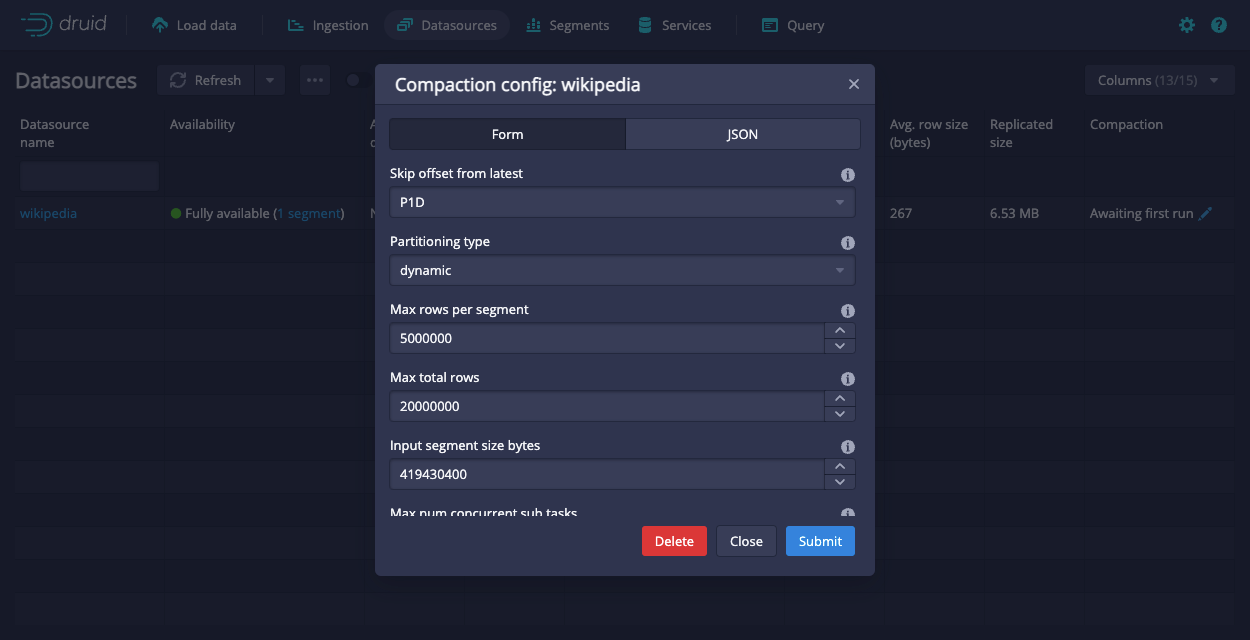
To disable auto-compaction for a datasource, click Delete from the Compaction config dialog. Druid does not retain your auto-compaction configuration.
Manage auto-compaction using Coordinator APIs
Use the Automatic compaction API to configure automatic compaction.
To enable auto-compaction for a datasource, create a JSON object with the desired auto-compaction settings.
See Configure automatic compaction for the syntax of an auto-compaction spec.
Send the JSON object as a payload in a POST request to /druid/coordinator/v1/config/compaction.
The following example configures auto-compaction for the wikipedia datasource:
curl --location --request POST 'http://localhost:8081/druid/coordinator/v1/config/compaction' \
--header 'Content-Type: application/json' \
--data-raw '{
"dataSource": "wikipedia",
"granularitySpec": {
"segmentGranularity": "DAY"
}
}'
To disable auto-compaction for a datasource, send a DELETE request to /druid/coordinator/v1/config/compaction/{dataSource}. Replace {dataSource} with the name of the datasource for which to disable auto-compaction. For example:
curl --location --request DELETE 'http://localhost:8081/druid/coordinator/v1/config/compaction/wikipedia'
Change compaction frequency
If you want the Coordinator to check for compaction more frequently than its indexing period, create a separate group to handle compaction duties.
Set the time period of the duty group in the coordinator/runtime.properties file.
The following example shows how to create a duty group named compaction and set the auto-compaction period to 1 minute:
druid.coordinator.dutyGroups=["compaction"]
druid.coordinator.compaction.duties=["compactSegments"]
druid.coordinator.compaction.period=PT60S
View Coordinator duty auto-compaction stats
After the Coordinator has initiated auto-compaction, you can view compaction statistics for the datasource, including the number of bytes, segments, and intervals already compacted and those awaiting compaction. The Coordinator also reports the total bytes, segments, and intervals not eligible for compaction in accordance with its segment search policy.
In the web console, the Datasources view displays auto-compaction statistics. The Tasks view shows the task information for compaction tasks that were triggered by the automatic compaction system.
To get statistics by API, send a GET request to /druid/coordinator/v1/compaction/status. To filter the results to a particular datasource, pass the datasource name as a query parameter to the request—for example, /druid/coordinator/v1/compaction/status?dataSource=wikipedia.
Avoid conflicts with ingestion
Compaction tasks may be interrupted when they interfere with ingestion. For example, this occurs when an ingestion task needs to write data to a segment for a time interval locked for compaction. If there are continuous failures that prevent compaction from making progress, consider one of the following strategies:
- Enable concurrent append and replace tasks on your datasource and on the ingestion tasks.
- Set
skipOffsetFromLatestto reduce the chance of conflicts between ingestion and compaction. See more details in Skip compaction for latest segments. - Increase the priority value of compaction tasks relative to ingestion tasks. Only recommended for advanced users. This approach can cause ingestion jobs to fail or lag. To change the priority of compaction tasks, set
taskPriorityto the desired priority value in the auto-compaction configuration. For details on the priority values of different task types, see Lock priority.
Enable concurrent append and replace
You can use concurrent append and replace to safely replace the existing data in an interval of a datasource while new data is being appended to that interval even during compaction.
To do this, you need to update your datasource to allow concurrent append and replace tasks:
- If you're using the API, include the following
taskContextproperty in your API call:"useConcurrentLocks": true - If you're using the UI, enable Use concurrent locks in the Compaction config for your datasource.
You'll also need to update your ingestion jobs for the datasource to include the task context "useConcurrentLocks": true.
For information on how to do this, see Concurrent append and replace.
Skip compaction for latest segments
The Coordinator compacts segments from newest to oldest. In the auto-compaction configuration, you can set a time period, relative to the end time of the most recent segment, for segments that should not be compacted. Assign this value to skipOffsetFromLatest. Note that this offset is not relative to the current time but to the latest segment time. For example, if you want to skip over segments from five days prior to the end time of the most recent segment, assign "skipOffsetFromLatest": "P5D".
To set skipOffsetFromLatest, consider how frequently you expect the stream to receive late arriving data. If your stream only occasionally receives late arriving data, the auto-compaction system robustly compacts your data even though data is ingested outside the skipOffsetFromLatest window. For most realtime streaming ingestion use cases, it is reasonable to set skipOffsetFromLatest to a few hours or a day.
Examples
The following examples demonstrate potential use cases in which auto-compaction may improve your Druid performance. See more details in Compaction strategies. The examples in this section do not change the underlying data.
Change segment granularity
You have a stream set up to ingest data with HOUR segment granularity into the wikistream datasource. You notice that your Druid segments are smaller than the recommended segment size of 5 million rows per segment. You wish to automatically compact segments to DAY granularity while leaving the latest week of data not compacted because your stream consistently receives data within that time period.
The following auto-compaction configuration compacts existing HOUR segments into DAY segments while leaving the latest week of data not compacted:
{
"dataSource": "wikistream",
"granularitySpec": {
"segmentGranularity": "DAY"
},
"skipOffsetFromLatest": "P1W",
}
Update partitioning scheme
For your wikipedia datasource, you want to optimize segment access when regularly ingesting data without compromising compute time when querying the data. Your ingestion spec for batch append uses dynamic partitioning to optimize for write-time operations, while your stream ingestion partitioning is configured by the stream service. You want to implement auto-compaction to reorganize the data with a suitable read-time partitioning using multi-dimension range partitioning. Based on the dimensions frequently accessed in queries, you wish to partition on the following dimensions: channel, countryName, namespace.
The following auto-compaction configuration compacts updates the wikipedia segments to use multi-dimension range partitioning:
{
"dataSource": "wikipedia",
"tuningConfig": {
"partitionsSpec": {
"type": "range",
"partitionDimensions": [
"channel",
"countryName",
"namespace"
],
"targetRowsPerSegment": 5000000
}
}
}
Auto-compaction using compaction supervisors
Compaction supervisors are experimental. For production use, we recommend auto-compaction using Coordinator duties.
You can run automatic compaction using compaction supervisors on the Overlord rather than Coordinator duties. Compaction supervisors provide the following benefits over Coordinator duties:
- Can use the supervisor framework to get information about the auto-compaction, such as status or state
- More easily suspend or resume compaction for a datasource
- Can use either the native compaction engine or the MSQ task engine
- More reactive and submits tasks as soon as a compaction slot is available
- Tracked compaction task status to avoid re-compacting an interval repeatedly
To use compaction supervisors, update the compaction dynamic config and set:
useSupervisorstotrueso that compaction tasks can be run as supervisor tasksenginetomsqto use the MSQ task engine as the compaction engine or tonative(default value) to use the native engine.
Compaction supervisors use the same syntax as auto-compaction using Coordinator duties with one key difference: you submit the auto-compaction as a supervisor spec. In the spec, set the type to autocompact and include the auto-compaction config in the spec.
To submit an automatic compaction task, you can submit a supervisor spec through the web console or the supervisor API.
Manage compaction supervisors with the web console
To submit a supervisor spec for MSQ task engine automatic compaction, perform the following steps:
- In the web console, go to the Supervisors tab.
- Click ... > Submit JSON supervisor.
- In the dialog, include the following:
- The type of supervisor spec by setting
"type": "autocompact" - The compaction configuration by adding it to the
specfield
{
"type": "autocompact",
"spec": {
"dataSource": YOUR_DATASOURCE,
"tuningConfig": {...},
"granularitySpec": {...},
"engine": <native|msq>,
...
} - The type of supervisor spec by setting
- Submit the supervisor.
To stop the automatic compaction task, suspend or terminate the supervisor through the UI or API.
Manage compaction supervisors with supervisor APIs
Submitting an automatic compaction as a supervisor task uses the same endpoint as supervisor tasks for streaming ingestion.
The following example configures auto-compaction for the wikipedia datasource:
curl --location --request POST 'http://localhost:8081/druid/indexer/v1/supervisor' \
--header 'Content-Type: application/json' \
--data-raw '{
"type": "autocompact", // required
"suspended": false, // optional
"spec": { // required
"dataSource": "wikipedia", // required
"tuningConfig": {...}, // optional
"granularitySpec": {...}, // optional
"engine": <native|msq>, // optional
...
}
}'
Note that if you omit spec.engine, Druid uses the default compaction engine. You can control the default compaction engine with the druid.supervisor.compaction.engine Overlord runtime property. If spec.engine and druid.supervisor.compaction.engine are omitted, Druid defaults to the native engine.
To stop the automatic compaction task, suspend or terminate the supervisor through the UI or API.
Use MSQ for auto-compaction
The MSQ task engine is available as a compaction engine if you configure auto-compaction to use compaction supervisors. To use the MSQ task engine for automatic compaction, make sure the following requirements are met:
- Load the MSQ task engine extension.
- In your Overlord runtime properties, set the following properties:
druid.supervisor.compaction.enabledtotrueso that compaction tasks can be run as a supervisor task.- Optionally, set
druid.supervisor.compaction.enginetomsqto specify the MSQ task engine as the default compaction engine. If you don't do this, you'll need to setspec.enginetomsqfor each compaction supervisor spec where you want to use the MSQ task engine.
- Have at least two compaction task slots available or set
compactionConfig.taskContext.maxNumTasksto two or more. The MSQ task engine requires at least two tasks to run, one controller task and one worker task.
You can use MSQ task engine context parameters in spec.taskContext when configuring your datasource for automatic compaction, such as setting the maximum number of tasks using the spec.taskContext.maxNumTasks parameter. Some of the MSQ task engine context parameters overlap with automatic compaction parameters. When these settings overlap, set one or the other.
MSQ task engine limitations
When using the MSQ task engine for auto-compaction, keep the following limitations in mind:
- The
metricSpecfield is only supported for certain aggregators. For more information, see Supported aggregators. - Only dynamic and range-based partitioning are supported.
- Set
rolluptotrueif and only ifmetricSpecis not empty or null. - You can only partition on string dimensions. However, multi-valued string dimensions are not supported.
- The
maxTotalRowsconfig is not supported inDynamicPartitionsSpec. UsemaxRowsPerSegmentinstead. - Segments can only be sorted on
__timeas the first column.
Supported aggregators
Auto-compaction using the MSQ task engine supports only aggregators that satisfy the following properties:
- Mergeability: can combine partial aggregates
- Idempotency: produces the same results on repeated runs of the aggregator on previously aggregated values in a column
This is exemplified by the following longSum aggregator:
{"name": "added", "type": "longSum", "fieldName": "added"}
where longSum being capable of combining partial results satisfies mergeability, while input and output column being the same (added) ensures idempotency.
The following are some examples of aggregators that aren't supported since at least one of the required conditions aren't satisfied:
longSumaggregator where theaddedcolumn rolls up intosum_addedcolumn discarding the inputaddedcolumn, violating idempotency, as subsequent runs would no longer find theaddedcolumn:{"name": "sum_added", "type": "longSum", "fieldName": "added"}- Partial sketches which cannot themselves be used to combine partial aggregates and need merging aggregators -- such as
HLLSketchMergerequired forHLLSketchBuildaggregator below -- violating mergeability:{"name": "added", "type": "HLLSketchBuild", "fieldName": "added"} - Count aggregator since it cannot be used to combine partial aggregates and it rolls up into a different
countcolumn discarding the input column(s), violating both mergeability and idempotency.{"type": "count", "name": "count"}
Learn more
See the following topics for more information:
- Compaction for an overview of compaction in Druid.
- Manual compaction for how to manually perform compaction tasks.
- Segment optimization for guidance on evaluating and optimizing Druid segment size.
- Coordinator process for details on how the Coordinator plans compaction tasks.