Pivot overview
Imply includes an exploratory visualization interface, Pivot, that allows for fast drill-downs of very large data sets through simple drag-and-drop interactions.
With Pivot you can create data cubes, which focus on arbitrary drill downs for a single visualization, or dashboards, which are collections of visualizations for rapidly distilling information.
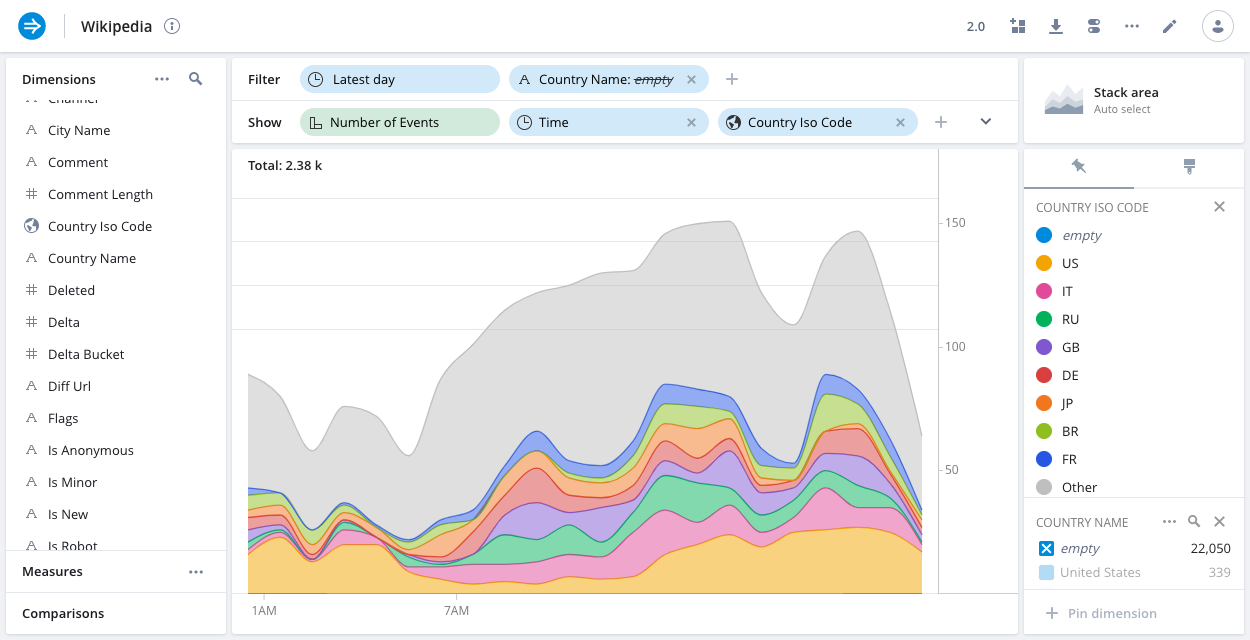
Dashboards let you assemble a set of data views that together give users a overview of a system:
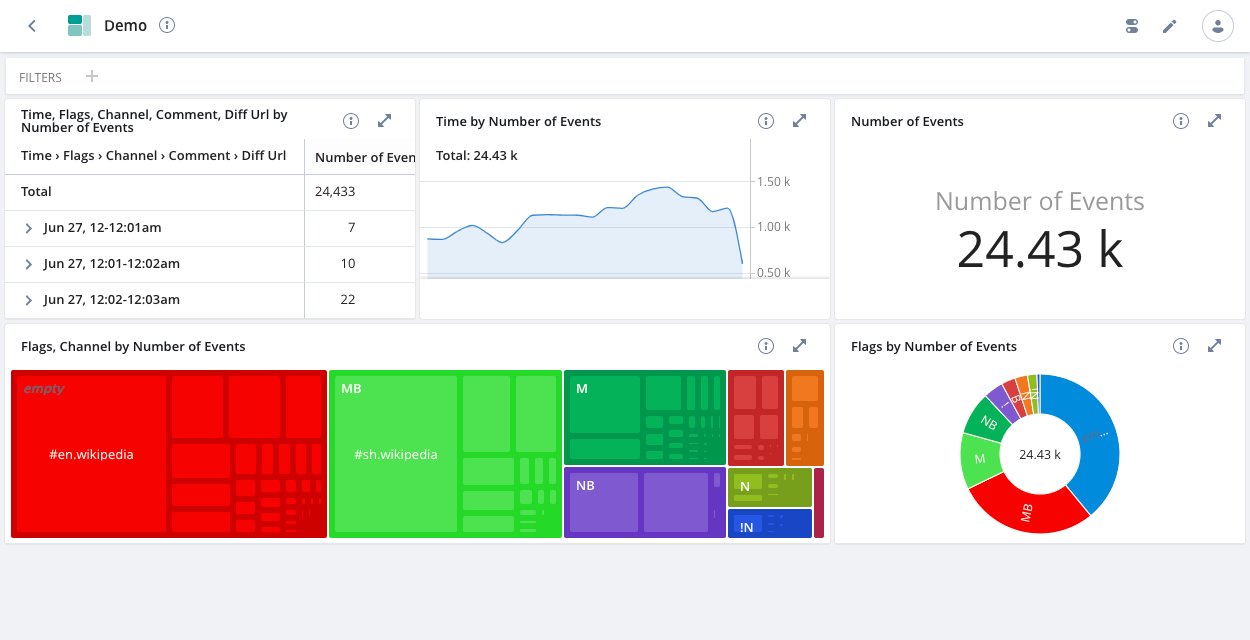
Note that the screenshots and descriptions in this documentation primarily reflect the Pivot 2.0 interface. If your instance uses Pivot Classic, the appearance of the features described may differ slightly.
Pivot features
Pivot's exploratory visualization interface includes these features, all of which are aimed at providing you the most insights from your data:
- Fast and intuitive exploration
- Collect insights into dashboards
- Variety of interactive visualizations
- Variety of supported dimensions
- Advanced measures
- Sharing and access control
- Real-time data
- Time comparisons
- Query-time lookups
- Multiple time dimensions
- Geographic exploration
- Download data
- Timezone awareness
- Schema detection
Access the Pivot UI
The Pivot UI is an HTML-based browser application. The structure of the Pivot URL differs for cloud and on-prem installations. The following example shows the Pivot URL for a cloud installation:
cloud.imply.io/p/CLUSTER_ID/pivot
The following example shows a Pivot URL for an on-prem installation:
example.my-on-prem-imply-installation.net
Pivot UI browser support
Imply supports the following desktop browsers for use with the Pivot UI:
- Last three versions of Chrome, Firefox, Edge (Chromium version), Opera
- Firefox ESR
- Safari (desktop) 16 or above
Pivot's top menu gives you access to the major areas of the UI, including datasources, visualizations, and querying.
Mobile browsers are not supported for use with Pivot.
Navigating Pivot
This section describe some of the main features of the Pivot UI.
Login screen
At login, Pivot users have the option to authenticate themselves for 30 days by checking the Remember Me checkbox. Subsequent logins from that device and browser will not prompt you to authenticate until the trust period expires.
With Imply Private, Pivot does not authenticate users by default, but you can enable user authentication. To learn more, see user mode.
Home screen
The home screen is the first screen that you see when you open Pivot, and is accessible from anywhere by clicking Visuals from the top menu. It presents you with an overview of your data cubes and dashboards.
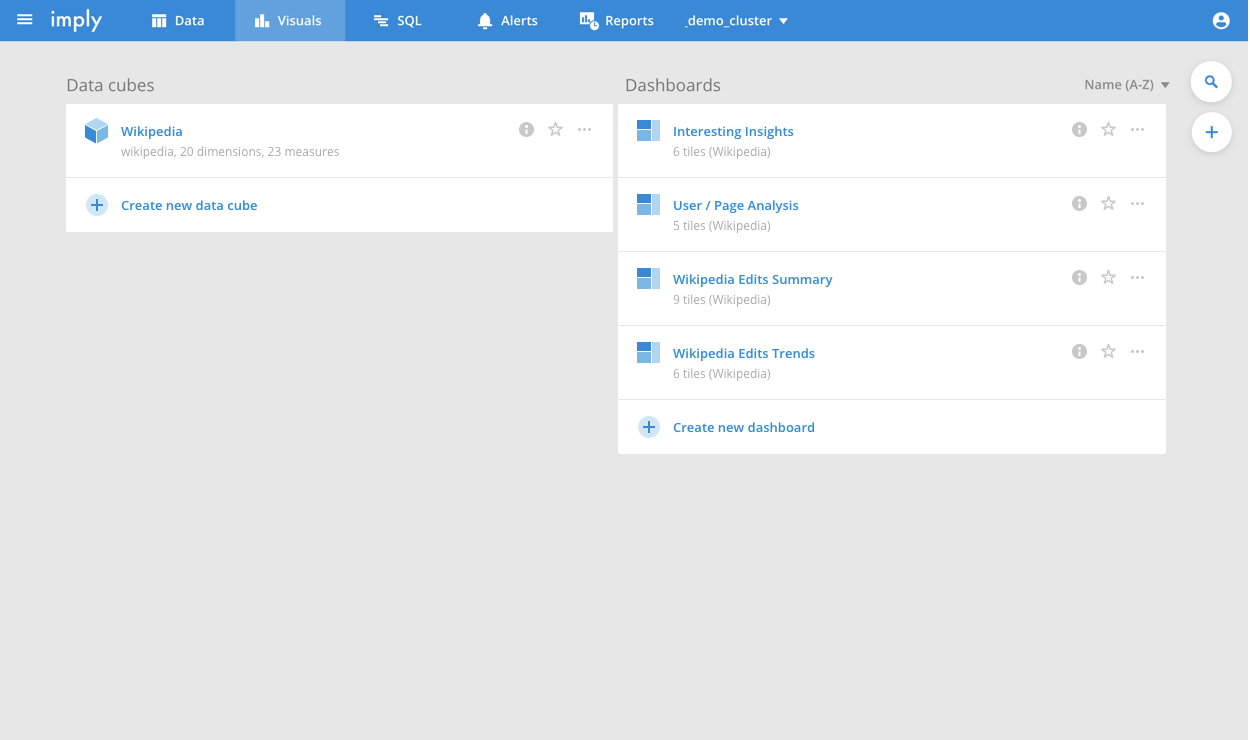
From the home screen you can open any data cube or dashboard. You can also create new ones.
You can use the horizontal ellipsis icon next to each data cube or dashboard to quickly duplicate, edit, or delete the item.
Navigation menu
The navigation menu, located in the top left corner, is available from any view and can be used to easily navigate between views.
![]()
Clicking outside the menu closes the menu.
Collections and favorites
You can create collections and favorites to group assets together for easy access. For example, group data cubes and dashboards that are relevant to a group of people or that relate to a particular data source.
You can't add alerts or reports to collections or mark them as favorites.
Collections
Users with the AdministerCollections permission assigned to their profile can create collections in Pivot.
For information on permissions, see Permissions reference.
Click Collections in the top navigation bar to search for, view, create, and manage collections.
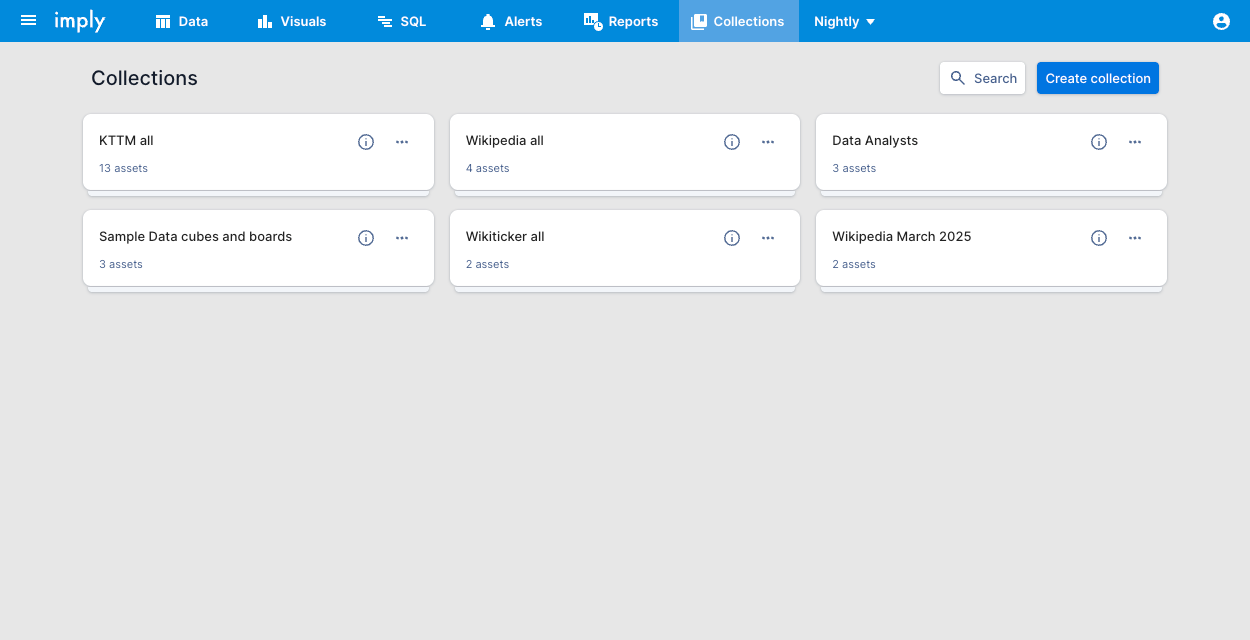
To create a collection:
- Click Collections in the navigation bar.
- Click Create collection.
- Enter a name and optional description and click Create collection.
- Click Add assets.
- Select at least one data cube or dashboard for the collection and click Add assets.
Click the ellipsis at the top of the page to edit the collection's name and description, or delete the collection. Click the ellipsis next to an asset's name to remove it from the collection.
Favorites
Your favorites are unique to you and can't be viewed by other users.
On the main page for data cubes or dashboards, click the star icon on the right side of an asset's row to add it to your favorites.
Click Visuals in the navigation bar to view and manage your favorites. Favorites appear at the top of the page. Click the star icon for a data cube or dashboard to remove it from your favorites.
Imply license
When you are within 30 days of your Imply license expiring, Pivot displays a banner to users with the AdministerClusters or ManageClusters permissions.