User groups
To enable Imply Hybrid (formerly Imply Cloud) Auth for your organization, contact your Imply account representative.
Groups allow you to map roles to a set of local users in Imply Hybrid. When using an external identity provider, you map attributes from the external provider for the user to roles in Imply instead.
Groups are hierarchical. Each group can have one or more subgroups. Subgroups inherit the attributes and role mappings from their parent. When you assign a user to a child group, that user inherits the attributes and role mappings of both the parent and the child groups.
In the following example, the top level Sales group has two child groups: APAC and North America.
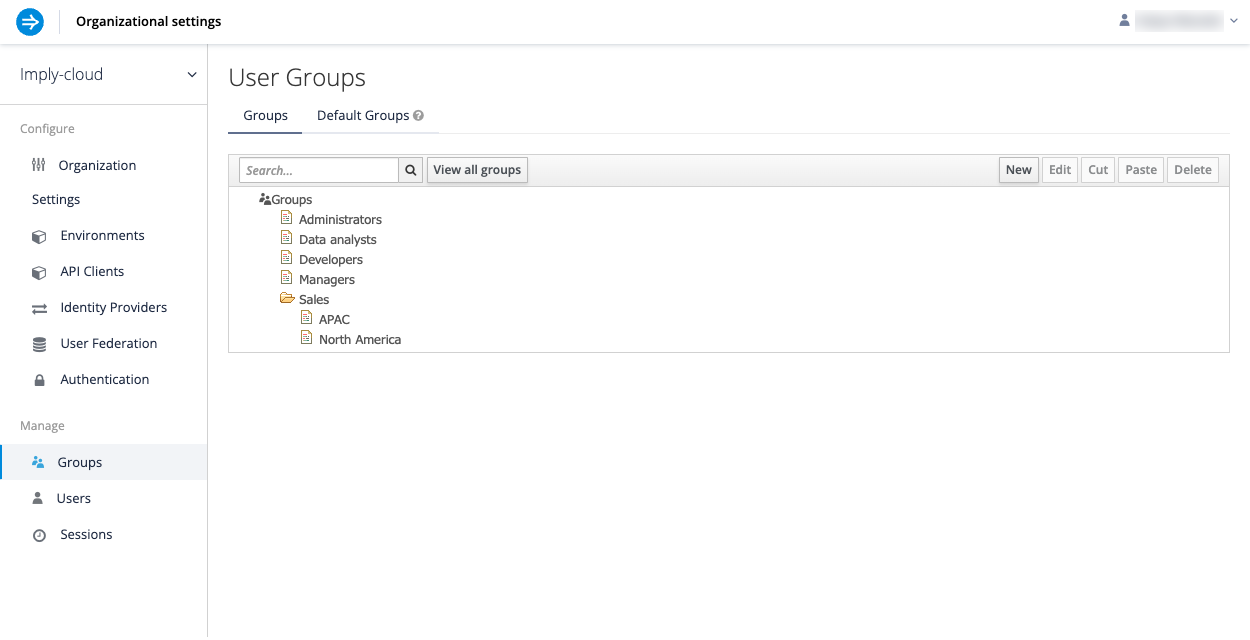
Create a group
To add a group, follow these steps:
-
Click Groups from the left menu.
-
Click New. If you are creating a subgroup, click on the parent group under which you want to add a new child before clicking New.
-
Enter a group name in the Create group screen.
-
To map roles to the group, click the Role Mappings tab and choose from organization roles and environment roles. Organization roles apply across multiple environments, while environment roles apply within the selected environment only.
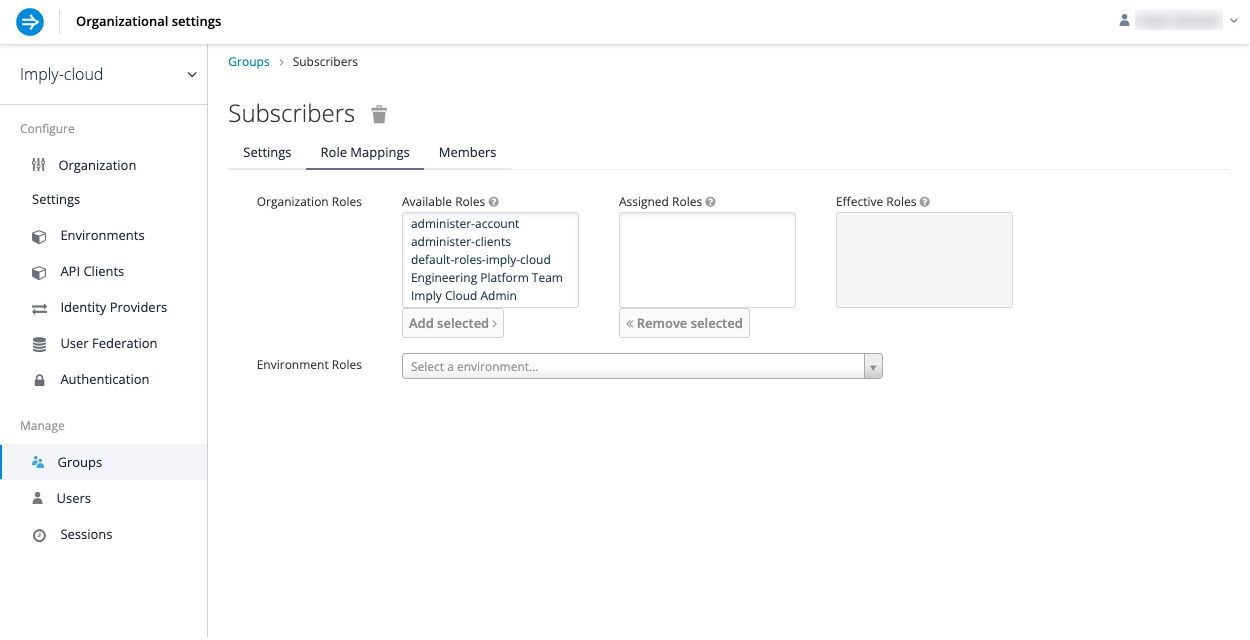
In the Role Mappings panel:
- Available Roles shows the existing roles that are available to be mapped to this group.
- Assigned Roles shows the roles that are already mapped to this group.
- Effective Roles shows the actual roles assigned to the group, including component roles of any composite roles.
The Members tab in the group's settings shows the users who are already in the group. You can add users from the users configuration, as described in the next section.