Manage IAM keys
Imply Lumi uses Identity and Access Management (IAM) keys for authentication and authorization of external systems and applications. You need an IAM key to add and search events in Lumi.
You can use a single IAM key across multiple integrations. Certain integrations require you to configure attributes on the key.
To enable an IAM key for a specific integration, you add the integration to the key. When you select or create a key from an integration instructions page, Lumi enables the integration for you. You can also add or remove integrations from the Keys page.
This topic provides details on creating and managing IAM keys in Lumi. For information on IAM key attributes and integrations, see IAM keys reference.
Prerequisites
To create and manage IAM keys, you need access to Lumi with the Manager or higher role. For more information on roles, see Manage roles.
Create an IAM key
Lumi doesn't support creating IAM keys for administrative purposes.
You can create an IAM key from the Keys page or while configuring an integration on the Integrations page. You need to add at least one integration to the IAM key before you can use it. When you create an IAM key from a specific integration, the integration is automatically added to the key.
- Keys page
- Integrations page
To create an IAM key from the Keys page:
- From the Lumi navigation menu, click Keys.
- Click + Create key.
- Enter IAM key details:
- Name: Name of the IAM key. Only the Name field is required to create the IAM key.
- Description (optional): Description for the IAM key.
- Global attributes: Environment and Team system attributes associated with the IAM key. See System attributes for more information.
- Click Create. The key is created in an inactive state. To activate it for a specific application, add the integration for that application.
- On the key details page, click + Add integration in the Integrations pane.
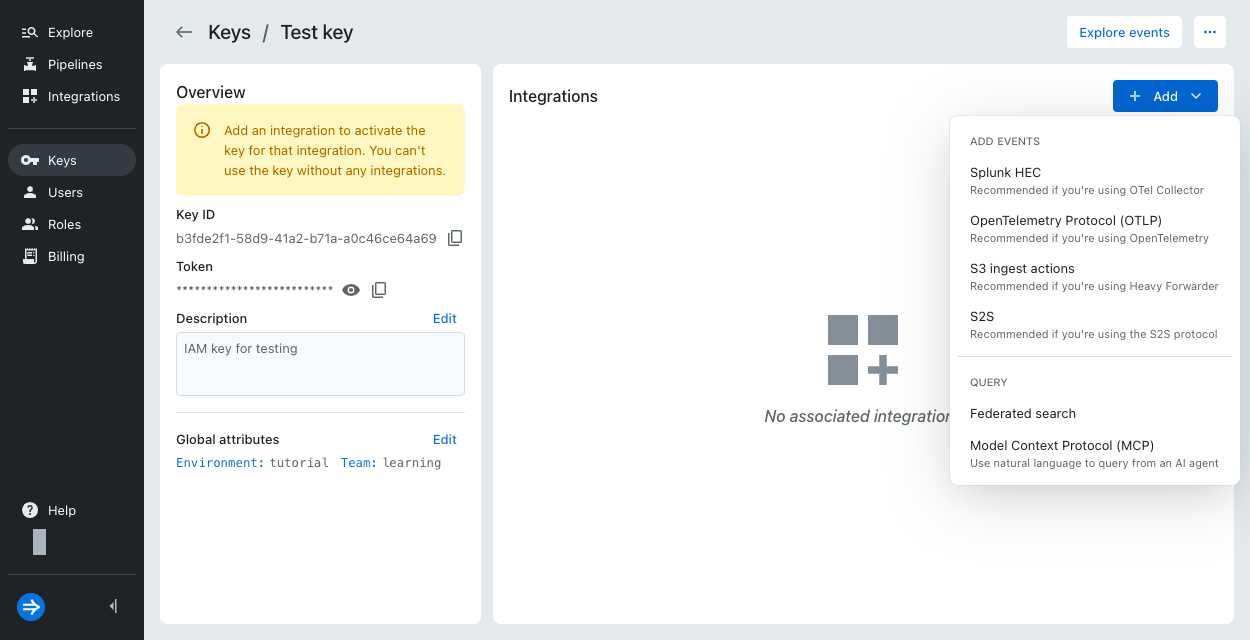
- Select an integration and configure any attributes specific to that integration. See IAM key attributes for more information.
- Click Save.
To create an IAM key while configuring an integration:
- From the Lumi navigation menu, click Integrations.
- Select the integration you want to configure.
- In the Select or create an IAM key pane, click Select or create key > Create key.
- Enter IAM key details:
- Name: Name of the IAM key. Only the Name field is required to create the IAM key.
- Description (optional): Description for the IAM key.
- Global attributes: Environment and Team system attributes associated with the IAM key. See System attributes for more information.
- User attributes: Attributes specific to the selected integration. See IAM key attributes for more information.
- Click Create.
View an IAM key
You can view the list of IAM keys and key metadata, such as the key ID and authorized integrations, on the Keys page. On this page, you can filter keys by name, integration type, or IAM key ID.
For each IAM key, a bar chart shows activity over the past 24 hours. Hover over a bar to see the number of events processed during that hour.
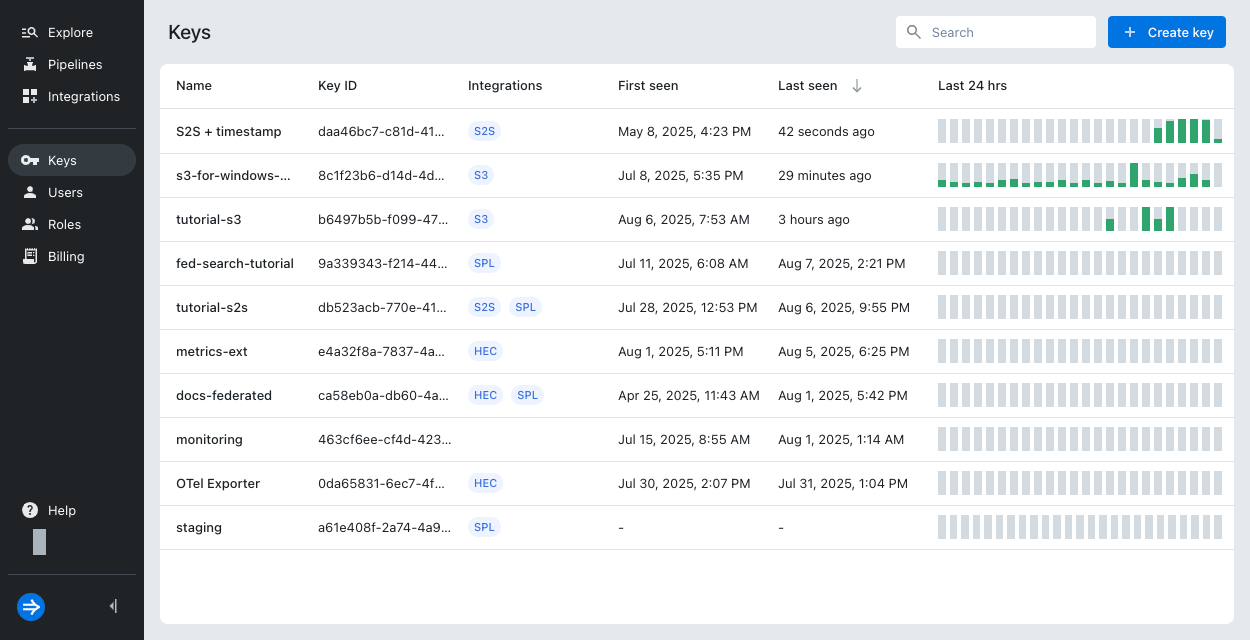
Click the information icon next to a key to view the key ID, description, token, and timestamps for when it was created and last modified.
Select an IAM key to open its details page, where you can view key properties and related information.
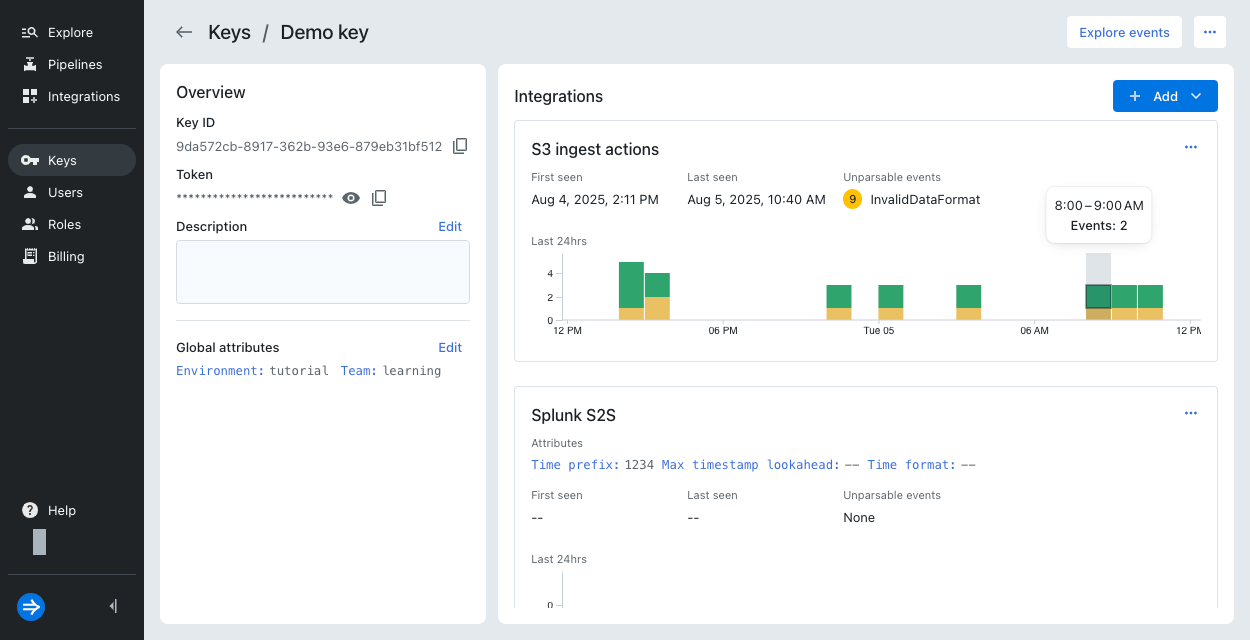
Update an IAM key
You can update an IAM key's description and global attributes, add or remove integrations, and edit attributes for an integration.
The changes you make to the IAM key or its properties can affect the key's ability to add and query events.
To update an IAM key:
- From the Lumi navigation menu, click Keys.
- Select an IAM key to open its details page.
- Edit the key's properties as desired:
- In the Overview pane, click Edit to update the description or global attributes.
- In the Integrations pane:
- Click + Add to add an integration.
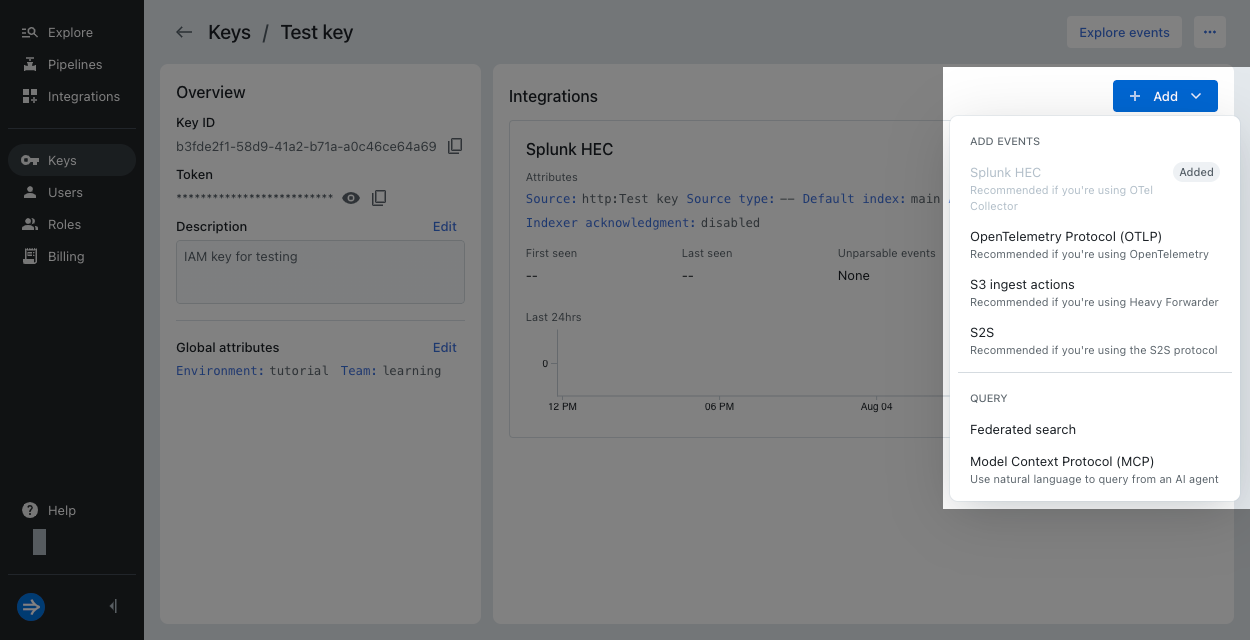
- Click the ellipsis next to an integration to open the menu. Click Edit to update any attributes that apply to the integration. Click Remove to remove the integration.
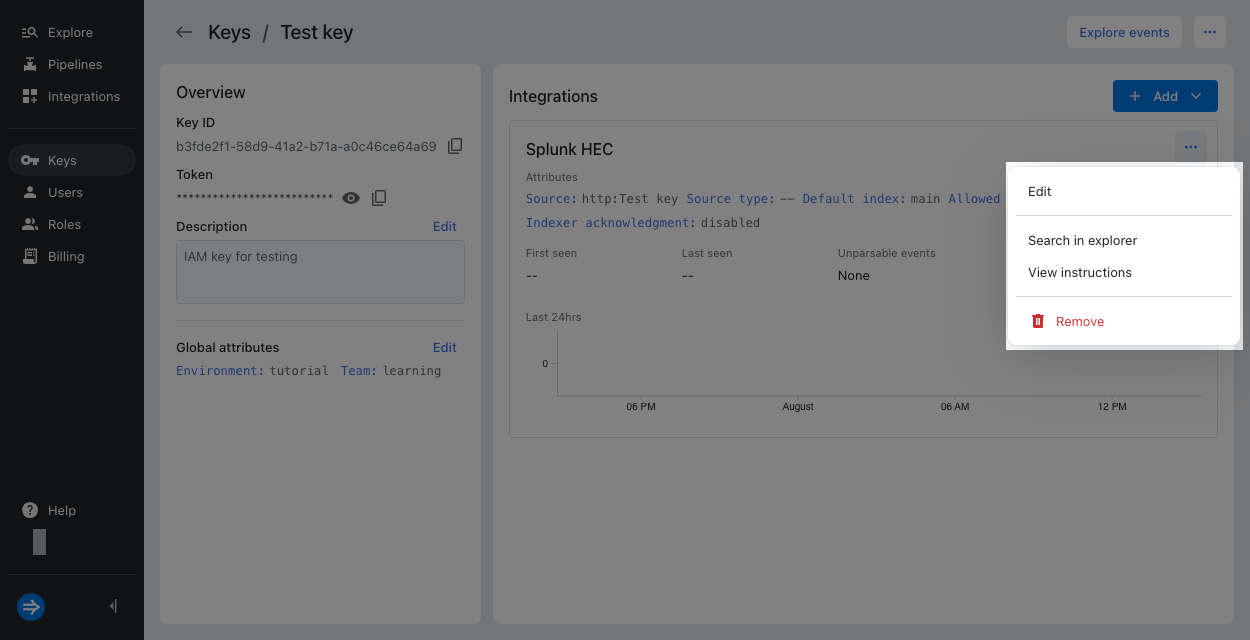
- Click + Add to add an integration.
You can also add the integration to an existing IAM key when you go to an integration and select that key. This achieves the same functionality as adding an integration from the Keys page.
- Select the integration.
- In the Select or create key dialog, select your key.
- Configure any attributes for the integration, then click Add.
When you select or create a key from an integration instructions page, Lumi enables the integration for you.
Delete an IAM key
Deleting an IAM key is a permanent action. It affects all integrations relying on that IAM key for authentication. We recommend that before you delete an IAM key, you update any related integrations with a new IAM key first. This allows the integration to function without interruption.
To delete an IAM key:
- From the Lumi navigation menu, click Keys.
- Click the ellipsis next to the IAM key you want to delete.
- Click Delete.
- When prompted, type the name of the IAM key you want to delete; then click Delete.
Learn more
For details on IAM keys, see IAM keys reference.