Monitor usage
AI summary
About AI summaries.
Imply Lumi tracks how you ingest, process, and query your data. Lumi reports usage metrics that you can analyze to derive actionable insights into the health of your deployment and proactively address any potential issues.
The Usage page offers a high level overview of system activity along with dashboards to explore individual metrics in more detail.
Lumi retains usage data for six months.
This topic explains how to navigate the overview and usage dashboards and describes the metrics available in Lumi.
Prerequisites
To view usage data, you need the Admin role. For information on roles and permissions, see Manage roles.
Usage overview
When you click Usage in the navigation menu, the Overview tab opens by default. The Overview tab is a good starting point to understand your account’s overall usage. Other tabs provide dashboards with more detailed views of specific metrics, including metric tiles and graphical and tabular views of your usage data.
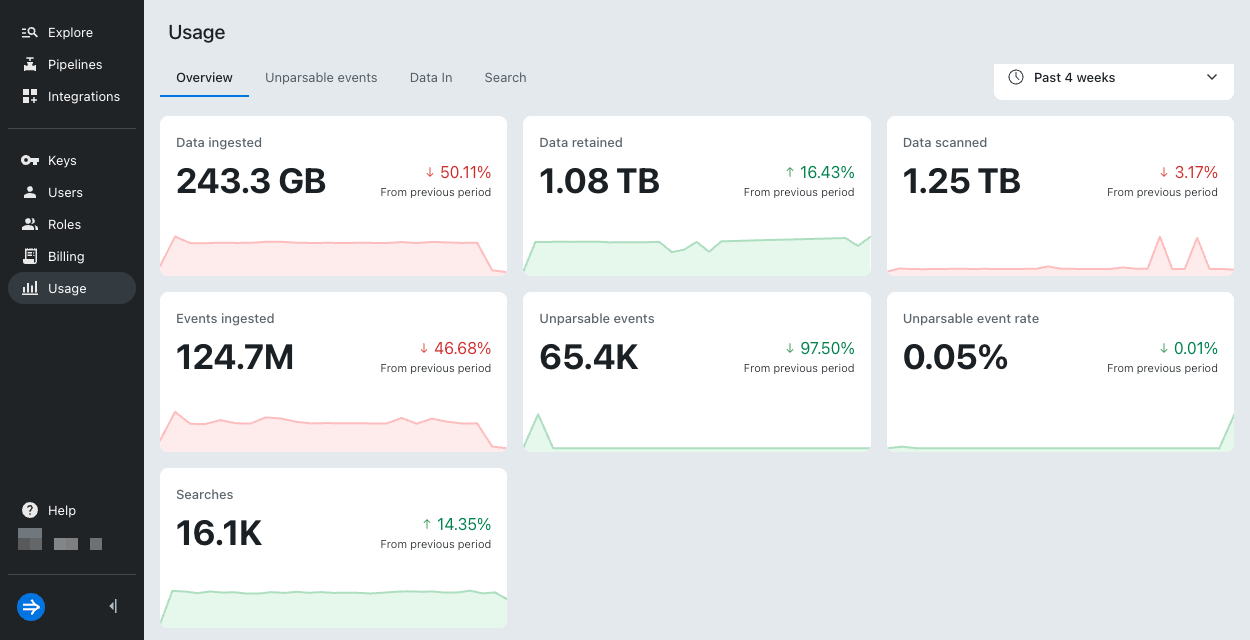
If a metric reaches a critical state, its graph and status indicator change from green to red. Click a metric tile to open the corresponding dashboard for a more granular view.
The following table describes the metrics available in the Overview tab:
| Metric | Unit of measure | Description |
|---|---|---|
| Data ingested | Bytes | Total amount of data ingested. |
| Data retained | Bytes | Total amount of data retained. |
| Data scanned | Bytes | Total amount of data scanned in response to federated searches. |
| Events ingested | Count | Total number of events successfully ingested. |
| Unparsable events | Count | Total number of events Lumi couldn't parse during ingestion. |
| Unparsable event rate | Percent (%) | Percentage of ingested events that were unparsable. |
| Searches | Count | Total number of searches executed. |
Navigate usage dashboards
The usage dashboards display unparsable events, data ingestion, and search analytics. In a usage dashboard, you can:
- Use the time range selector to display usage for a specific period.
- Click + Filter in the search bar to include or exclude events with specific attribute values.
- Use interactive bar charts to show usage data for metered components and display timeline results for specific attributes. Zoom in to see detailed data.
- View usage data in a table grouped by specific attributes.
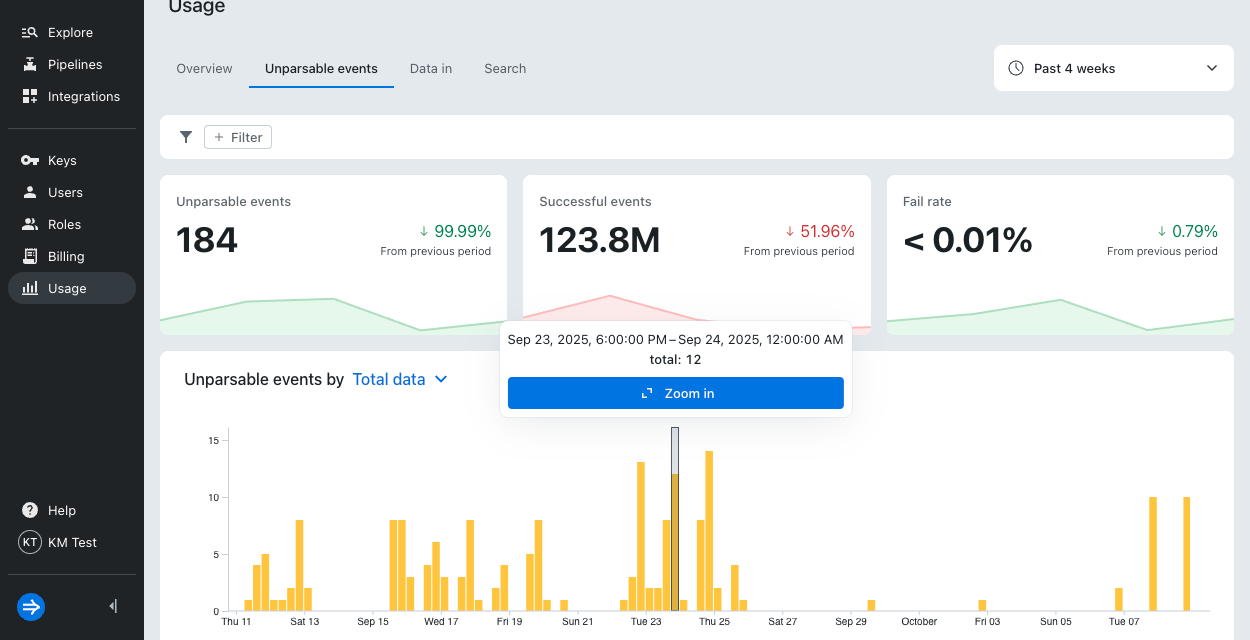
For a more detailed view, click a row in a table. This opens a side panel that contains information about the selected attribute. Lumi preserves any time filters you apply on the main page and displays the top five values for each attribute. If an attribute has more than five values, a View all button appears. Click View all to see all data for that attribute.
Unparsable events
Click Usage > Unparsable events to show the total number of events that Lumi couldn't parse, the total number of events that were ingested successfully, and the event parsing failure rate.
The bar chart displays unparsable events recorded over the selected time period. You can filter results by key, error type, or integration.
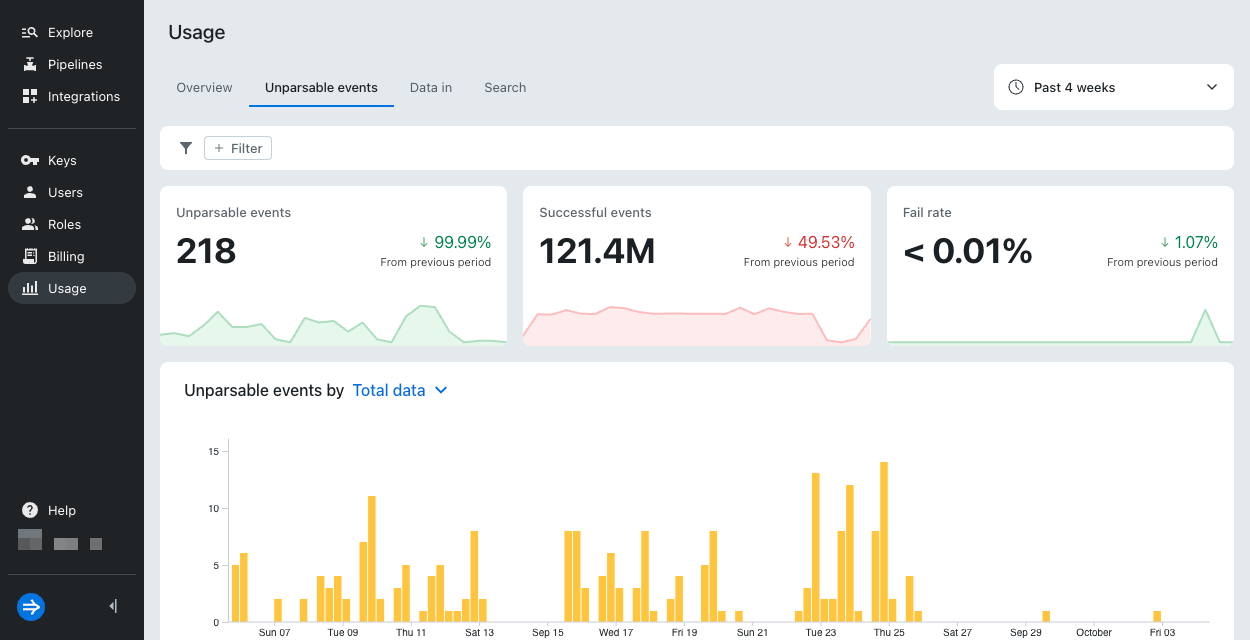
The following table describes the metrics available in the Unparsable events dashboard:
| Metric | Unit of measure | Description |
|---|---|---|
| Unparsable events | Count | Total number of events Lumi couldn't parse during ingestion. |
| Successful events | Count | Total number of events successfully ingested. |
| Fail rate | Percent (%) | Percentage of ingested events that were unparsable. |
Data in
Click Usage > Data in to show the total amount of data ingested, the total number of events ingested, and the average ingestion rate per hour.
The bar chart displays data ingested over the selected time period. You can filter results by key, integration, team, or environment.
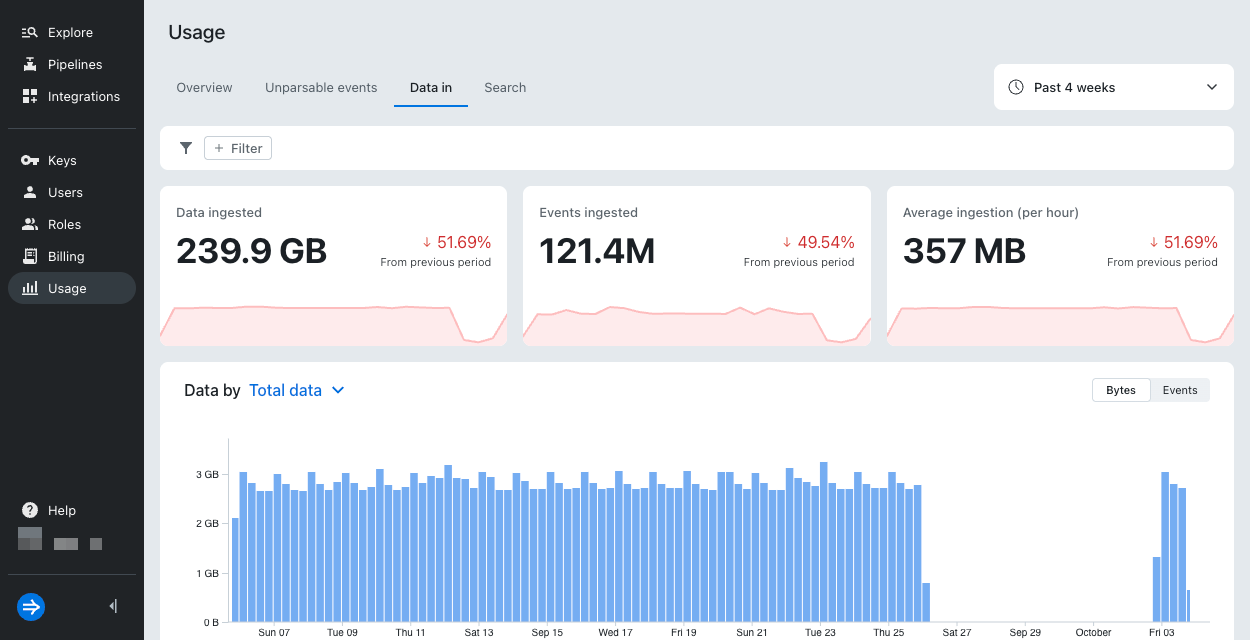
The following table describes the metrics available in the Data in dashboard:
| Metric | Unit of measure | Description |
|---|---|---|
| Data ingested | Bytes | Total amount of data ingested. |
| Events ingested | Count | Total number of events successfully ingested. |
| Average ingestion (per hour) | Bytes | Average amount of data ingested per hour. |
Search
Click Usage > Search to show the total number of federated searches, the average number of searches per hour, the total amount of data scanned, and the search failure rate.
The bar chart displays the number of federated searches executed over the selected time period. You can filter results by key, team, or environment.
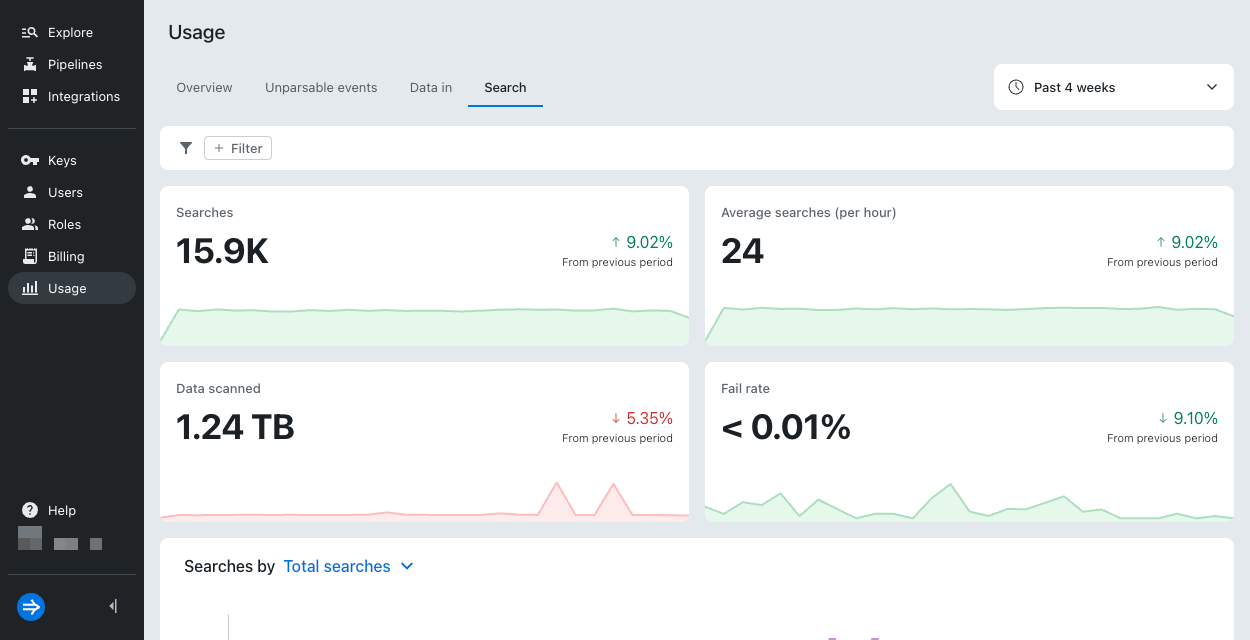
The following table describes the metrics available in the Search dashboard:
| Metric | Unit of measure | Description |
|---|---|---|
| Searches | Count | Total number of federated searches executed. |
| Average searches (per hour) | Count | Average number of federated searches executed per hour. |
| Data scanned | Bytes | Total amount of data scanned to execute federated searches. |
| Fail rate | Percent (%) | Percentage of federated searches that failed. |
Learn more
See the following topics for more information:
- Send events to Lumi for details on sending events to Lumi.
- Federated search reference for searching Lumi using a federated index in Splunk®.