Set up recurring ingestion with S3 pull
AI summary
About AI summaries.
You can use the S3 pull integration to configure recurring ingestion from Amazon S3 to Imply Lumi. With recurring ingestion, Lumi listens for event notifications from an S3 bucket and automatically retrieves and ingests events from new objects as they are created.
This topic provides details on configuring recurring ingestion using the S3 pull integration. It assumes you have already completed all the steps in Send events with S3 pull.
The instructions in this topic reflect AWS configurations as of October 2025.
Workflow
The following workflow describes how recurring ingestion works between Amazon S3 and Lumi:
- Complete the steps in Send events with S3 pull.
- Create an Amazon Simple Notification Service (Amazon SNS) topic and subscribe the Lumi endpoint to it.
- Configure an S3 event notification to publish messages about new objects to the SNS topic.
- When a new object is added to the S3 bucket, Amazon S3 generates an event notification and publishes it to the SNS topic.
- Amazon SNS delivers the notification to the Lumi endpoint.
- Lumi processes the notification and retrieves the event data from Amazon S3 for ingestion.
The following diagram shows how AWS services and Lumi interact to send events through recurring ingestion:
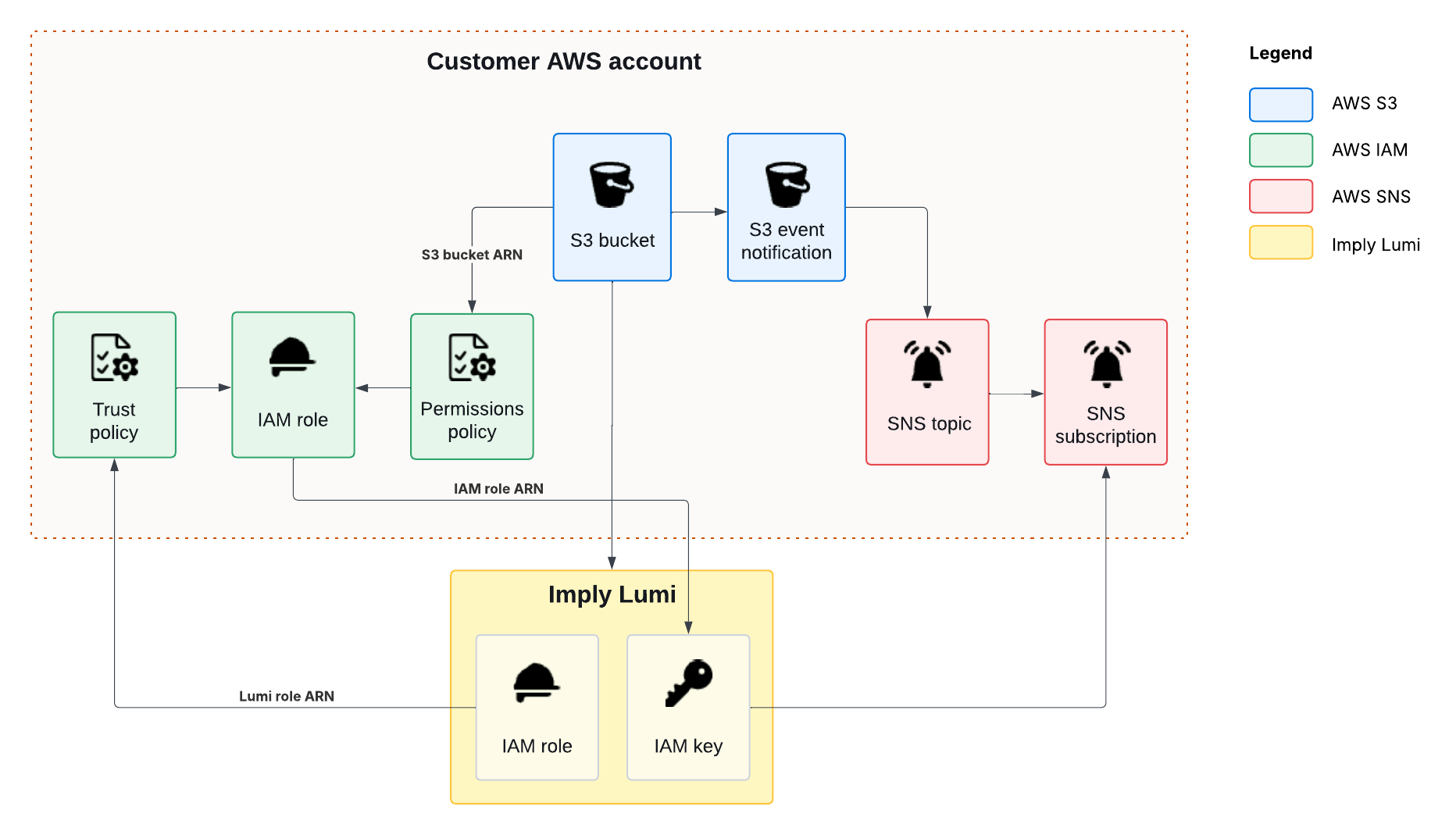
Create an SNS topic and subscription
An SNS topic acts as a communication channel for publishing messages that you can then broadcast to different subscribers.
Obtain the Lumi endpoint URL:
- From the Lumi navigation menu, click Integrations > S3 pull.
- In Select the job type, select Recurring.
- Select your IAM key.
- The page populates with the information required to create an SNS subscription. Save the endpoint URL.
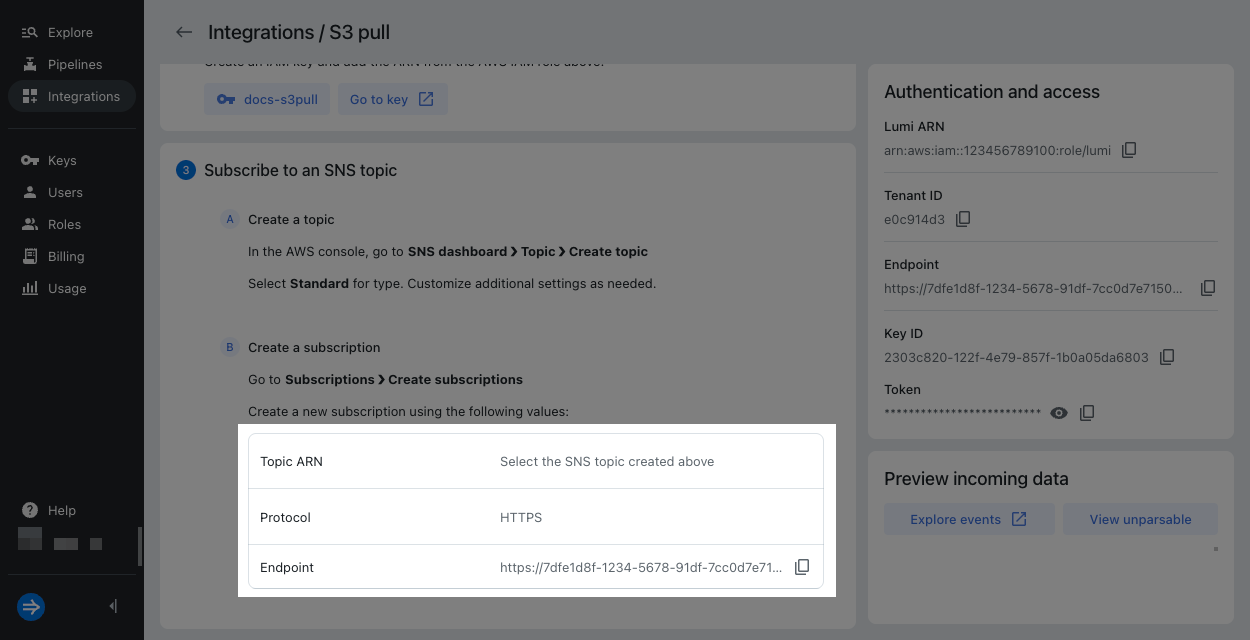
Create an SNS topic in AWS and subscribe the Lumi endpoint to it:
- In the AWS console, go to the SNS dashboard.
- Click Topics in the left sidebar, then click Create topic.
- Select
Standardfor Type. - Enter a name for the topic.
- Click Create topic. Save the ARN of the topic. You'll need it in a later step.
- Click Subscriptions in the left sidebar, then click Create subscription.
- Enter the following details:
- Topic ARN: Select the SNS topic you created.
- Protocol:
HTTPS - Endpoint: Lumi endpoint URL resembling
https://IAM_KEY_TOKEN@s3-pull.us1.api.lumi.imply.io/notifications.
- Click Create subscription.
Create an event notification
Create an event notification for your S3 bucket to trigger a notification when a new object is created:
- In the AWS console, go to Amazon S3.
- Select your S3 bucket.
- Go to the Properties tab.
- In Event notifications, click Create event notification.
- In General configuration, enter a name for the event.
- Optionally, specify a prefix and a suffix to only send notifications for desired objects:
- Prefix (optional): Filter notifications by prefix.
- Suffix (optional): Filter notifications by suffix.
For more information, see the AWS documentation for configuring event notifications using object key name filtering.
- In Event types, select
All object create events (s3:ObjectCreated:*). - In Destination, select SNS topic.
- Select the SNS topic you created previously.
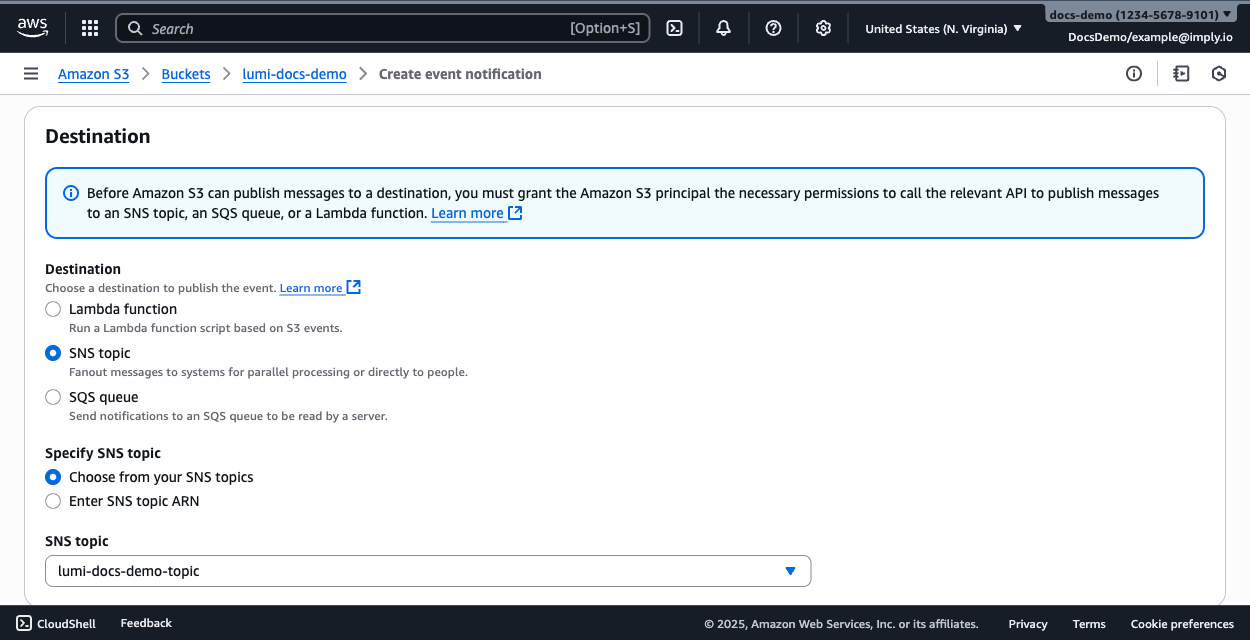
- Click Save changes.
Check Lumi for events
After you add objects to the S3 bucket, you can preview the incoming data in Lumi:
- From the Lumi navigation menu, click Integrations > S3 pull.
- Click Recurring and select your IAM key.
- In Preview incoming data, view the events coming into Lumi. Lumi automatically refreshes the preview pane to display the latest events.
- Click Explore events to see more events associated with the IAM key. Adjust the time range selector to filter the data displayed.
Once events start flowing into Lumi, you can search them. See Search events with Lumi for details on how to search and Lumi query syntax for a list of supported operators.
Learn more
See the following topics for more information:
- Backfill ingestion for a one-time ingestion from an S3 bucket into Lumi.
- Transform events using pipelines for information on how to transform events in Lumi.
- Send events to Lumi for other options to send events.