Detailed metrics
This topic describes how to monitoror your Imply Polaris projects using the detailed metrics page.
For information on all monitoring features available in Polaris, see the Monitoring overview.
Prerequisites
Members of the Organization Admin, Project Admin, and Data Manager groups as well as users with the AccessMonitoring permission assigned to their profile can view all Polaris monitoring pages.
For information on permissions, see Permissions reference.
View detailed metrics
You can view detailed metrics for your Polaris project in the page itself or expand a metrics dashboard to explore the data more fully.
Detailed metrics page
To use the detailed metrics page in Polaris:
- Click Detailed metrics in the left pane.
- Use the standard data cube functionality to:
- Select a visualization.
- Show dimensions and measures.
- Add filters.
- Depending on the visualization you choose, you might be able to configure more options, such as:
- Adding rows and columns.
- Comparing the data to a previous period.
- Adding multiples to display several groups of data.
- Adding a layer or stack to display more dimensions in the visualization.
- On the right side of the page, you can further refine the data by selecting one or more Druid node types, and one or more Druid metrics.
The following line chart visualization shows a Count of the ingest/events/processed metric for a specific table. The chart displays data for the latest 6 hours compared to the previous period.
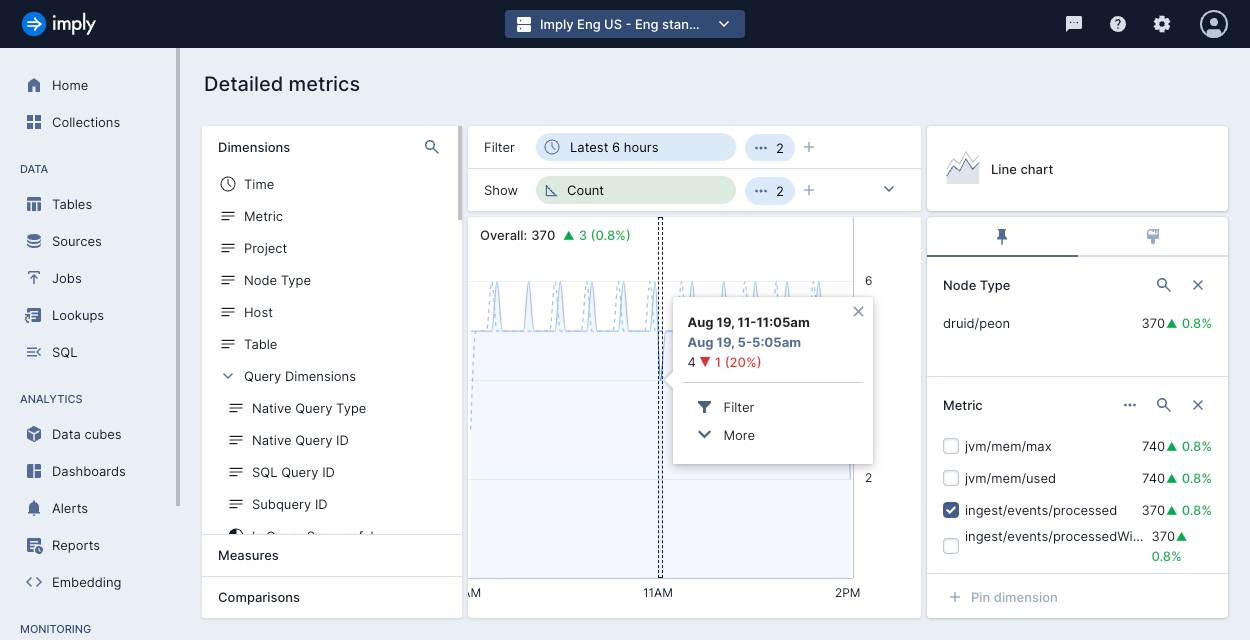
Expand a metrics dashboard
You can click the expand tile icon on any metrics dashboard—user or streaming—to show the data in the detailed metrics view.
The following example shows the result of clicking the expand tile icon on the distinct query users dashboard.
Dashboard:
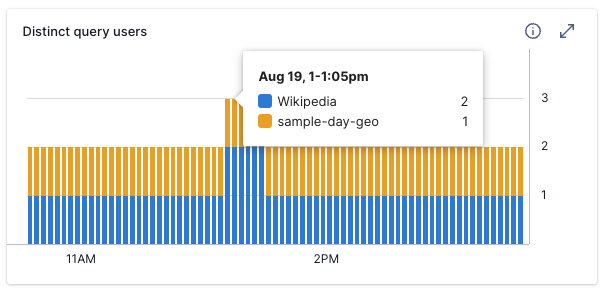
Detailed metrics view:
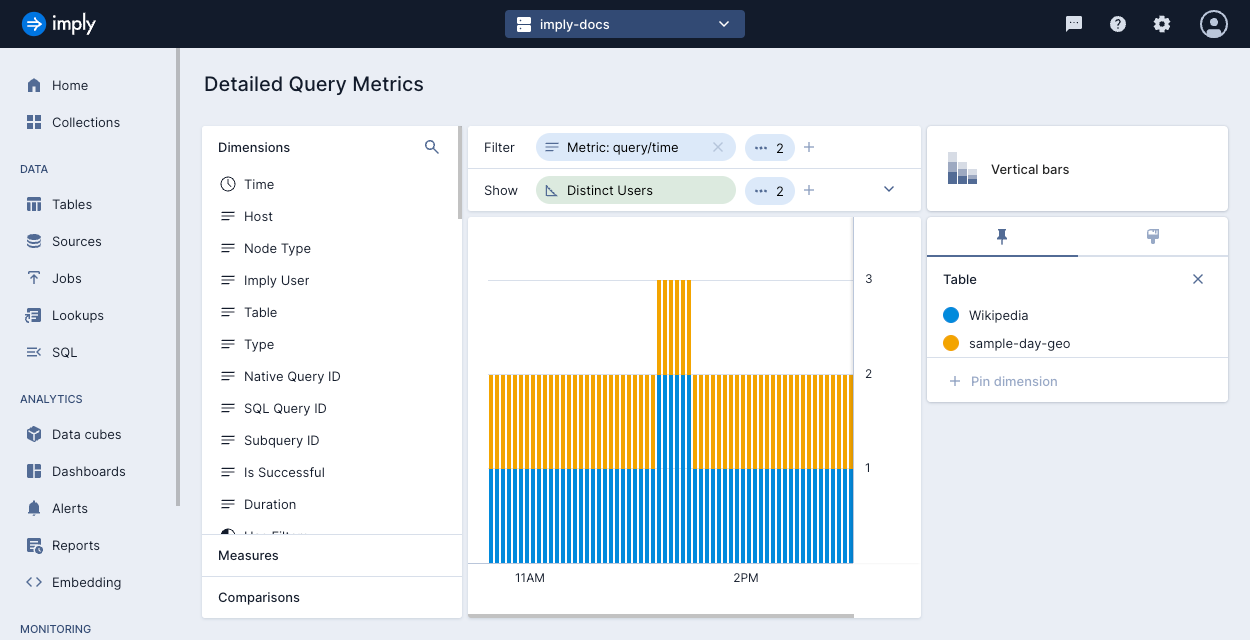
You can use the initial detailed view as a starting point—use the data cube options to further examine and analyze the data.