Scale a project
In Imply Polaris, the size of a project is determined by the following parameters:
- vCPU: number of virtual processors
- Memory: amount of memory
- Storage: maximum usable storage space
Polaris lets you change the size of your projects for optimal cost and performance.
Prerequisites
Users with the AdministerScaling permission assigned to their profile can scale projects in Polaris. For information on permissions, see Permissions reference.
Change project size
You can change the size of your project from the Change project size dialog in the Polaris UI. The dialog shows the summary of your current data usage and available project sizes.
To display the Change project size dialog:
- Expand the project selector drop-down.
- Click the ellipsis next to the name of the project.
- Click Change size.
The following screenshot shows the project selector menu:
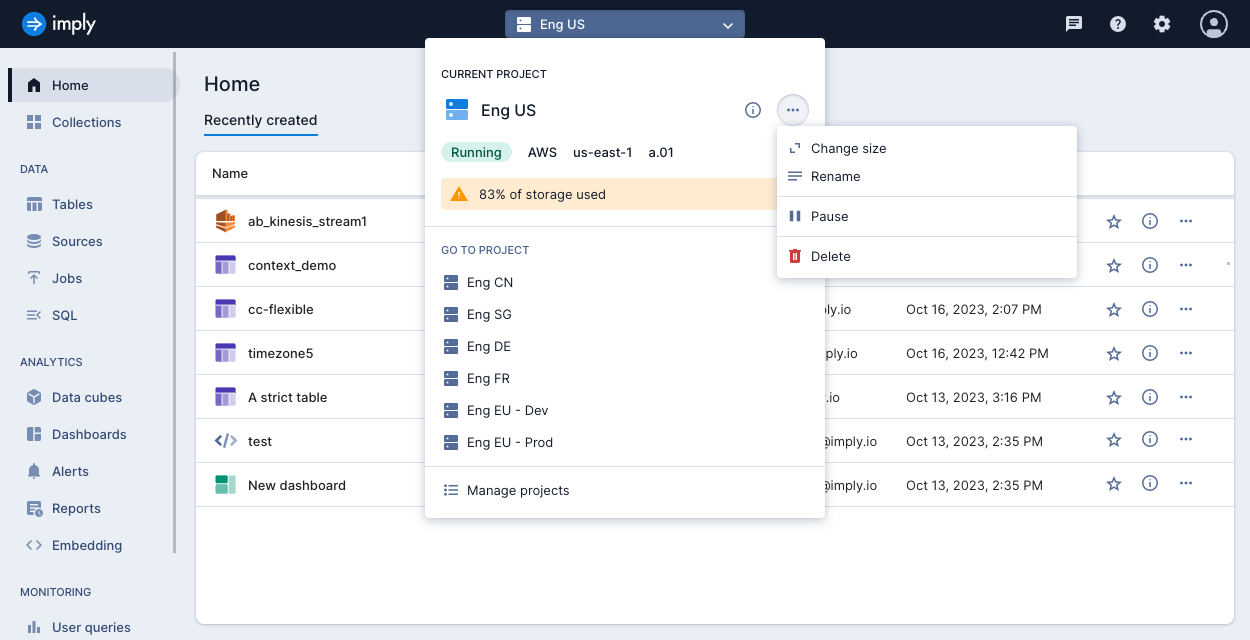
You can also access the Change project size dialog from the Administration console as follows:
- In the top right corner of the page, click the gear icon to open the Administration console.
- Click Projects in the left sidebar.
- Click the ellipsis menu for the project you want to scale.
- Click Change size.
The following screenshot shows the Change project size dialog:
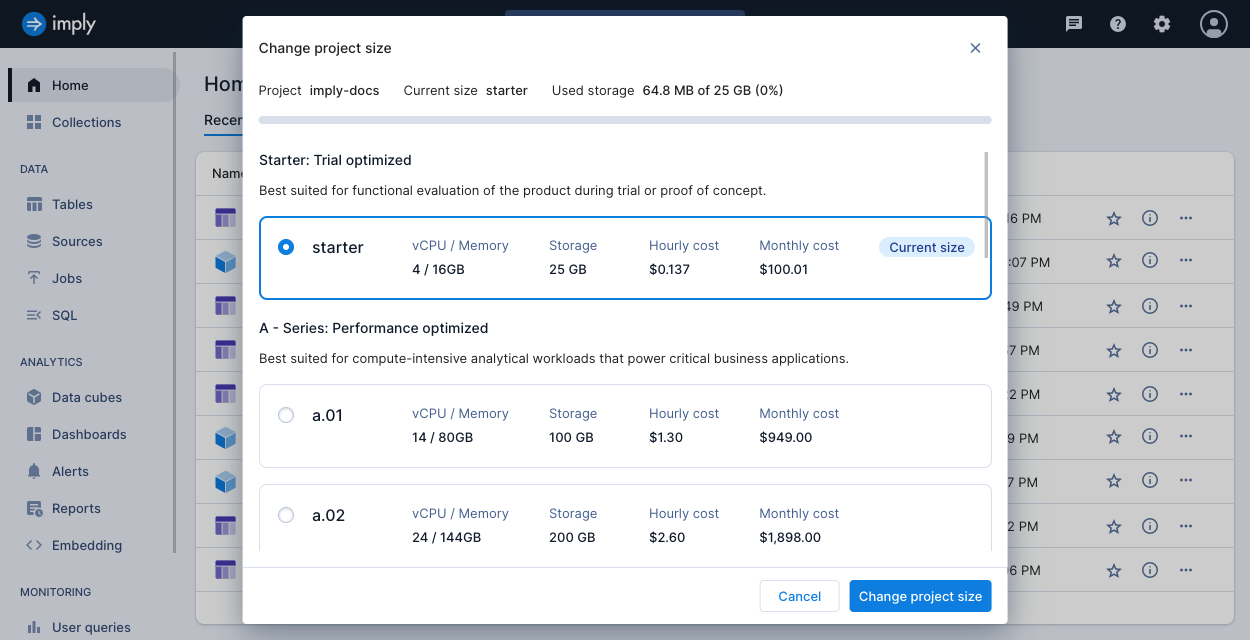
To scale a project, select the next size up or down from the list of available options. When scaling down, if the size of your data exceeds the space available, you must reduce the amount of data to fit within the selected storage size. Don't ingest more data than the project's capacity, because it can cause issues with project resizing or during automatic Polaris upgrades. To manage data volume effectively and reduce manual maintenance, configure a storage policy to remove older data. For more information on storage policies, see Data lifecycle management.
If you don't see the project size that meets your needs, contact Polaris customer support.
Learn more
See the following topics for more information:
- Update a project via API for information on how to scale a project and update its state using the Project v1 API.
- Billing overview for information about the pricing structure of Polaris.
- Monitor account usage for monitoring account usage from the Polaris UI.