Imply Manager users
This topic explains how to define roles and users in Imply Manager.
Configuring the administrative user
The first time you access the Imply Manager login page for a new deployment, you are prompted to create an administrative user. The administrative user acts as a super user for Imply and receives all available permissions except as noted below.
After logging in, you use this account to create additional users.
In Imply Hybrid (formerly Imply Cloud), this user is created upon account setup, so you do not need to create it manually.
Imply Manager permissions and roles
You manage Imply Manager user permissions through roles. Imply Manager includes built-in roles such as Super admin, and you can compose additional roles specific to your organization.
These roles and permissions determine which actions can be performed in Imply Manager. For roles and permissions applicable to Pivot, see User management in Pivot.
User permissions
Roles are composed of permissions. Note that a user can only assign or manage permissions for other users that the user has been assigned. That is, a user assigned the User Manager role cannot grant other users the Super admin role.
The following table lists the Imply Manager user permissions.
| Permission | Description |
|---|---|
| ManageUsers | Enables users to create, remove, and modify user accounts in the Imply Manager UI, as well as assign users roles. |
| ManageUserRoles | Allows users to create, delete, and modify user roles. |
| ManagePasswords | Allows users to reset passwords for other users. When you trigger a password reset for another user, the Imply Manager provides a URL where the end user can enter a new password. |
| ManageUserStates | Allows users to unlock and enable access for other users. |
| ManageClusters | Allows users to create, modify, and remove clusters, including the ability to add servers to the cluster. |
User roles
The following table lists the predefined roles in Imply Manager.
| Roles | Description |
|---|---|
| Super admin | All permissions except ManageUserStates. |
| User Manager |
|
| Cluster Manager | Has ManageClusters permissions. |
Imply Hybrid cluster-level access control
By default, users with Imply Manager access can view and access settings for all clusters. Alternatively, you can use cluster-level controls to limit who can read or modify individual clusters. This lets you limit access for high-priority clusters.
Imply Hybrid cluster-level access control is enabled with an account-level feature flag. To enable the feature, contact your Imply support representative.
Imply Hybrid cluster-level access control provides two types of permissions:
- Modify permission: a user can start and stop a cluster and access and modify its settings.
- Read-only access: a user can only access the Open button for that cluster, that is, they can only access Pivot and the data loader UIs for the cluster.
Users with modify permissions to a cluster automatically have read permissions to that cluster as well, so there is no need to set both permissions.
Restrictions do not apply to Imply Manager users with AdministerClusters permissions. Such users can see and modify all clusters.
To set cluster-level access control, as a user with ManageClusters permission, follow these steps:
- In the Clusters page in Imply Manager, click the Manage button for the cluster for which you want to control access.
- From the left menu, click Setup.
- Scroll down the setup page and expand the Advanced config options.
- From the Modify access or Read access menus, choose whether you want to limit access to:
- Only you: Only you have modify or read-only access.
- Everyone: All logged in users have modify or read-only access control.
- Specific: Only the selected groups or individuals have modify or read-only access:
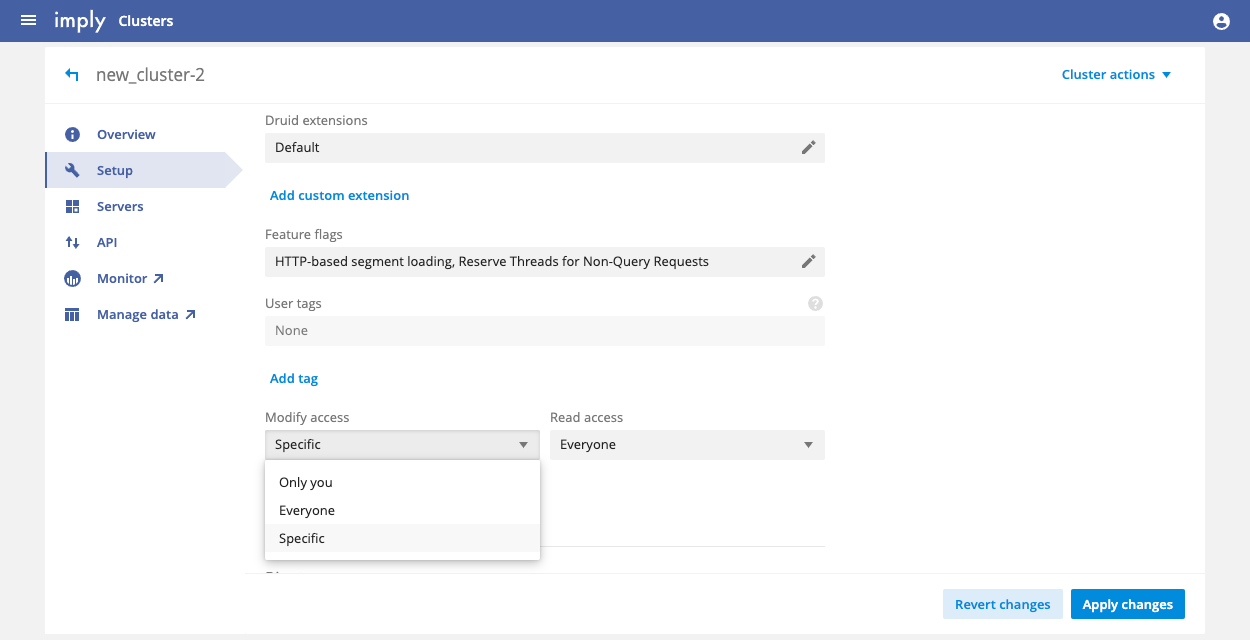
- Click Apply changes when finished.
Imply Enterprise cluster-level access control
With Imply Enterprise (formerly Imply Private), you can control access at the cluster level. Unlike Imply Hybrid controls, however, you can only restrict the ability to modify the cluster; the read-only option is not available. For instructions on setting modify access, see Imply Hybrid cluster-level access control.
Imply Hybrid user settings
In Imply Hybrid, you can view and manage users through the User management console. To access the console, click on the profile menu in the top right corner. Select User management from the list of menu options.
For information on creating and configuring users local to Imply Hybrid, see Local users. To learn about Imply Hybrid roles, see User roles.