Measures
Measures are numeric data values derived from the original data source. For example, a measure can be an aggregation or a function output.
A measure that represents the event count is often created by default, depending on the data. For example, the "Number of Events" measure:
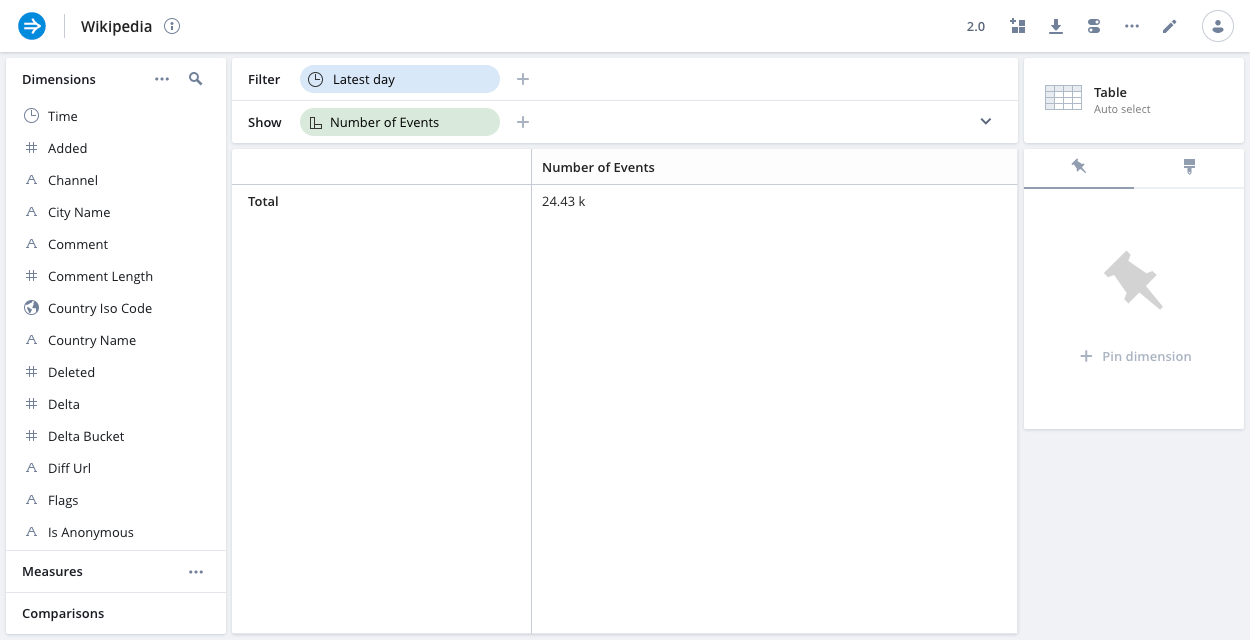
You can edit them in the Measures tab of the data cube edit view:
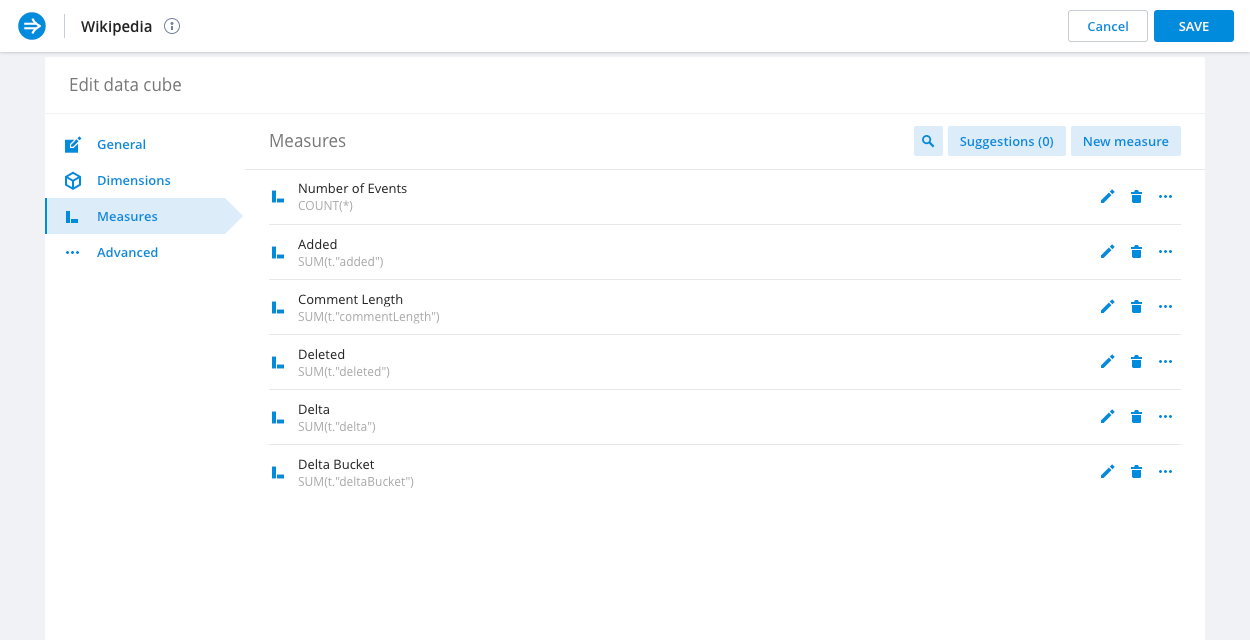
Measure groups
You can group related measures into measure groups. This can be particularly useful for measures which come from the same basic attribute or are otherwise similar.
For example in a sales dataset scenario you might be interested in Total revenue, Min revenue, Max revenue, Avg revenue, Median revenue per user, and more.
It might therefore make sense to group those measures.
To create a group simply click the ... icon in one of the measures and select Add to a new group.
Then drag the relevant measures into the newly created group.
Measure formatting
You can configure how a measure is formatted in the Format tab.
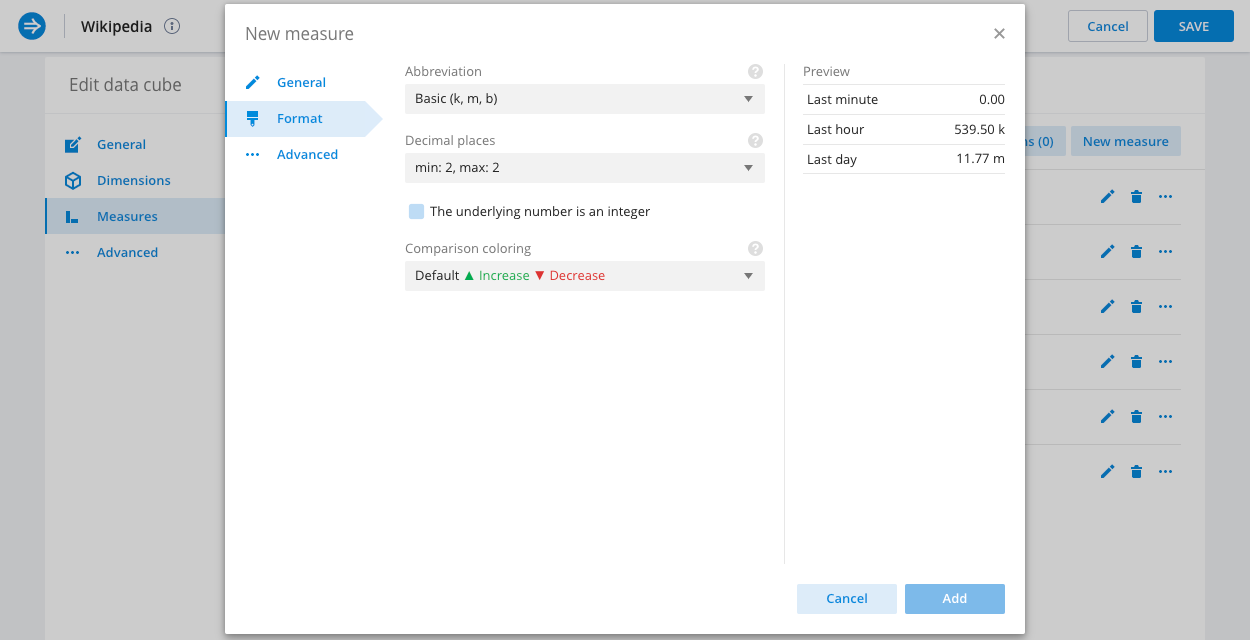
You can select from a list of abbreviation sets to apply to the measure format, and adjust the decimal precision to display.
Time format accepts formats supported by Moment.js. For example, YYYY/MM/DD HH:mm:ss displays time as 2023/10/18 15:36:40.
When you apply time comparisons to measure values you can also configure the display coloring for increased and decreased values.
Measure fill options
You can specify how to fill a measure on continuous visualizations (such as the line chart).
Data sets can have gaps in data, for example, due to down time for the systems that generate the data. There are a few ways to handle the missing data in charts, as determined by fill options. The following image shows four measures that are differentiated only by differing fill option.
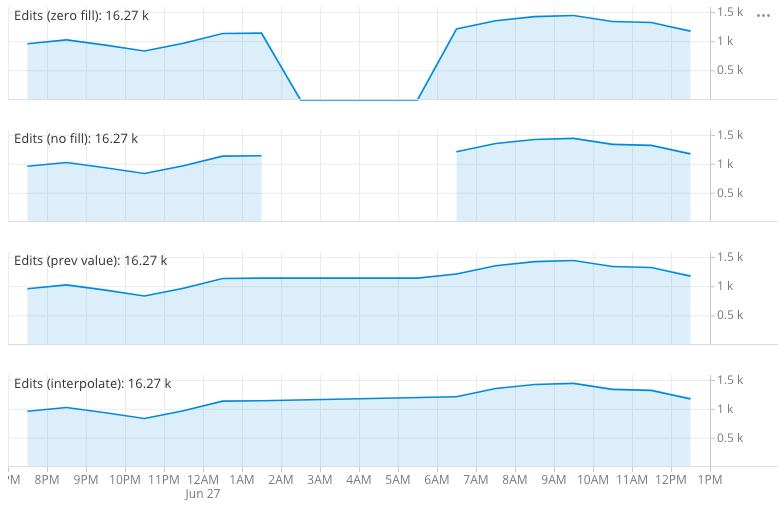
The possible options are:
- Zero filled (default)—fill missing data with zeros. This is most suitable if the measure represents an additive quantity.
- No fill—leave missing data empty. This is suitable when missing values indicate that the data is not collected.
- Previous value—fill missing data with last value seen. This is suitable for sensor type data.
- Interpolate values—interpolate the missing data between the seen value. This is suitable for sensor type data.
Measure transformations
In the Advanced tab, you can transform a measure to be displayed as Percent of parent segment or as Percent of total instead of the default measure display.
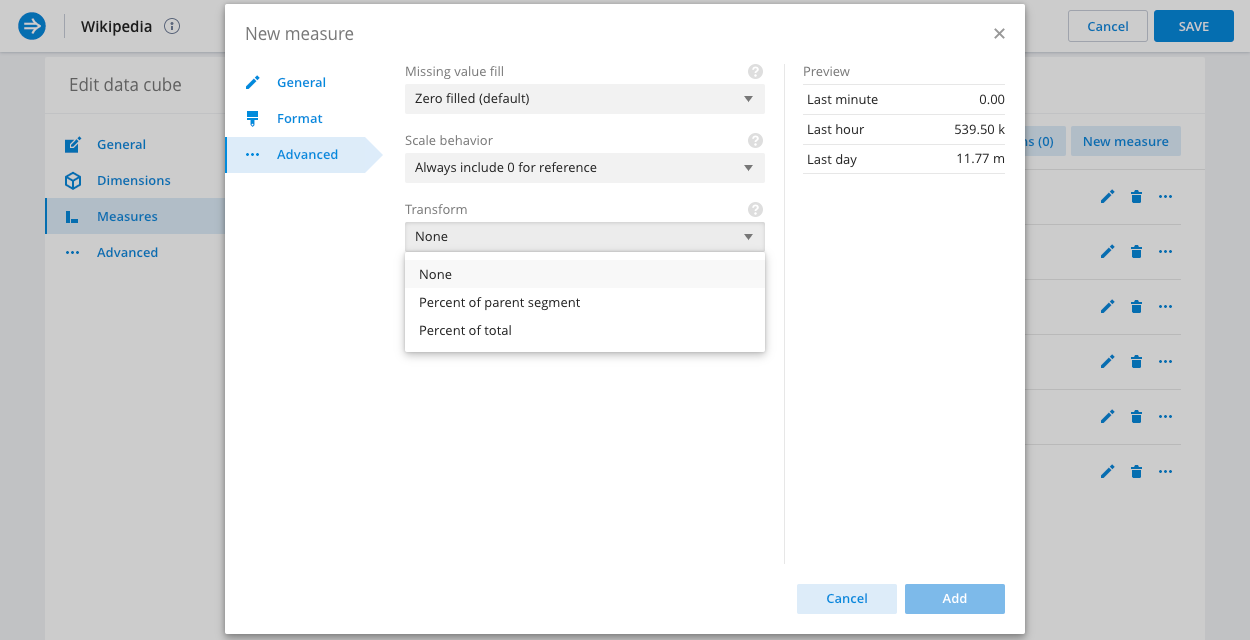
Create a measure
You can create measures by clicking the New measure button in the Measures tab.
Use the Basic tab to configure simple measures consisting of a single aggregate function over a single column (with an optional filter).
A measure can also represent some post aggregation or computation. In that case you would use the Custom measure tab, where you can enter any supported Plywood or Pivot SQL expression as the measure's formula. See Custom dimensions and measures for more information.
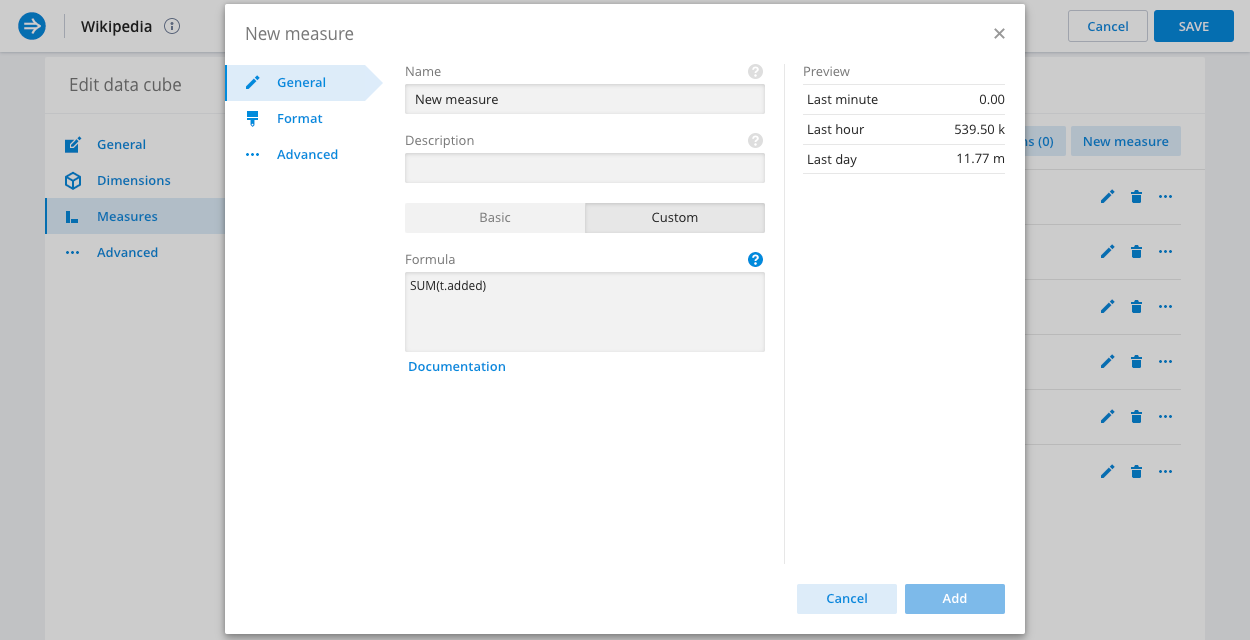
Measure suggestions
Imply can provide suggestions about simple measures. This is done by scanning the schema of the underlying data source and automatically suggesting a measure, with the appropriate aggregate, for any column that is not already represented by one of the existing measures.
Measure suggestions are particularly useful if you have added a new column to your data source after creating the data cube and now want to represent it in your views.
Custom measure examples
In this section we will look at some of the many specific measure types supported.
The following examples show expressions as Pivot SQL and Plywood expressions.
Filtered aggregations
Filtered aggregations are very powerful. If, for example, your revenue in the US is a very important measure, you could express it as:
- SQL
- Plywood
SUM(t.revenue) FILTER (WHERE t.country = 'United States')
$main.filter($country == 'United States').sum($revenue)
It is also common to express a ratio of something filtered vs unfiltered.
- SQL
- Plywood
SUM(t.requests) FILTER (WHERE t.statusCode = 500) * 1.0 / SUM(t.requests)
$main.filter($statusCode == 500).sum($requests) / $main.sum($requests)
Ratios
Ratios are often useful to see the relationships in your data.
Here's one that expresses the computation of CPM:
- SQL
- Plywood
SUM(t.revenue) * 1.0 / SUM(t.impressions)
$main.sum($revenue) / $main.sum($impressions) * 1000
Quantiles
A quantile can be a very useful measure of your data. For large datasets it is often more informative to look at the 98th or 99th quantile of the data rather than the max, as it filters out freak values. Similarly a median (or 50% quantile) can present different information than an average measure.
To add a quantile measure to your data simply define a formula like so:
- SQL
- Plywood
APPROX_QUANTILE_DS(t.revenue, 0.98)
It is possible to fine-tune the accuracy of the approximate quantiles as well as pick different algorithm to use.
To learn more, see the Druid documentation.
$main.quantile($revenue, 0.98)
It is possible to fine-tune approximateHistogram based quantiles, allowing you to determine your trade-off between performance and accuracy.
Enter a third parameter in the quantile formula of the form 'resolution=400,numBuckets=10,lowerLimit=0,upperLimit=1000' to pass those tuning parameters to the underlying aggregator.
To understand how to tune the approximateHistogram parameters, see the Druid documentation
Rates
Sometimes the rate of change (over time) of a measure is very important.
- SQL
- Plywood
There is a special function provided by Pivot PIVOT_TIME_IN_INTERVAL('SECOND') that gives the corresponding number of time units (first parameter)
in the time interval over which the aggregation (whatever it is) is running.
Therefore it is possible to define a measure like
SUM(t.bytes) / PIVOT_TIME_IN_INTERVAL('SECOND')
to give you the accurate rate of bytes per second regardless of your filter window or selected split (hour, minute, or whatever).
There is a magic constant available for expressions $MillisecondsInInterval that corresponds to the number
of milliseconds in the time interval over which the aggregation (whatever it is) is running.
Therefore it is possible to define a measure like
$main.sum($bytes) / $MillisecondsInInterval * 1000
to give you the accurate rate of bytes per second regardless of your filter window or selected split (hour, minute, or whatever).
Nested aggregation measures
It is possible to define measures that perform a sub-split and a sub aggregation as part of their overall aggregation. This is needed to express certain calculations which otherwise would not be possible.
The general form of a double aggregated measure's formula is:
- SQL
- Plywood
PIVOT_NESTED_AGG(SUB_SPLIT_EXPRESSION, INNER_AGGREGATE(...) AS "V", OUTER_AGGREGATE(t."V"))
$main.split(SUB_SPLIT_EXPRESSION).apply('V', $main.INNER_AGGREGATE(...)).OUTER_AGGREGATE($V)
Where:
SUB_SPLIT_EXPRESSIONis the expression on which the data for this measure would be first splitINNER_AGGREGATEis the aggregate that would be calculated for each bucket from the sub-split and will be assigned the nameV(which is arbitrary)OUTER_AGGREGATEis the aggregate that will aggregate over the results of the inner aggregate, it should use the variable name declared above
Two examples of double aggregated measures are provided:
Netflow 95th percentile billing
When dealing with netflow data at an ISP level one metric of interest is 5 minutely 95th percentile, which is used for burstable billing.
To add that as a measure (assuming there is a column called bytes which represents the bytes transferred during the interval), set the formula as follows:
- SQL
- Plywood
PIVOT_NESTED_AGG(TIME_FLOOR(t.__time, 'PT5M'), SUM(t.bytes) * 8.0 / 300 AS "B", APPROX_QUANTILE_DS(t."B", 0.95))
$main.split($__time.timeBucket(PT5M)).apply('B', ($main.sum($bytes) * 8) / 300).quantile($B, 0.95)
Here the data is sub-split on 5 minute buckets (PT5M), then aggregated to calculate the bitrate (8 is the number of bits in a byte and 300 is the number of seconds in 5 minutes). Those inner 5 minute bitrates are then aggregated with the 95th percentile.
Average daily active users
When looking at users engaging with a website, service, or app, we often need to know the number of daily active users.
This can be calculated as:
- SQL
- Plywood
PIVOT_NESTED_AGG(TIME_FLOOR(t.__time, 'P1D'), COUNT(DISTINCT t."user") AS "U", AVG(t."U"))
$main.split($__time.timeBucket(P1D)).apply('U', $main.countDistinct($user)).average($U)
Here the data is sub-split by day (P1D), and then an average is computed on top of that.
Switching metric columns
If you switch how you ingest your underlying metric and can't (or don't want to) recalculate all of the previous data, you could use a derived measure to seamlessly merge these two metrics in the UI.
Let's say you had a column called revenue_in_dollars, and for some reason you will now be ingesting it as revenue_in_cents.
Furthermore, right now your users are using the following measure:
- SQL
- Plywood
SUM(t.revenue_in_dollars)
$main.sum($revenue_in_dollars)
If your data had a 'clean break' where all events have either revenue_in_dollars or revenue_in_cents with no overlap, you could use:
- SQL
- Plywood
SUM(t.revenue_in_dollars) + SUM(t.revenue_in_cents) / 100
$main.sum($revenue_in_dollars) + $main.sum($revenue_in_cents) / 100
If instead there was a period where you were ingesting both metrics, then the above solution would double count that interval. You can 'splice' these two metrics together at a specific time point.
Logically, you should be able to use Filtered aggregations to do:
- SQL
- Plywood
COALESCE(SUM(t.revenue_in_dollars) FILTER (WHERE t.__time < TIMESTAMP '2016-04-04 00:00:00'), 0)
+ COALESCE(SUM(t.revenue_in_cents) FILTER (WHERE TIMESTAMP '2016-04-04 00:00:00' <= t.__time), 0) / 100
$main.filter(__time < '2016-04-04T00:00:00Z').sum($revenue_in_dollars).fallback(0)
+ $main.filter('2016-04-04T00:00:00Z' <= __time).sum($revenue_in_cents).fallback(0) / 100
Note that the COALESCE and fallback() functions in the example replace any NULL values with 0 to avoid NULL results.
Window functions
You can use window functions when defining a custom measure. For example, the following custom measure uses the RANK function:
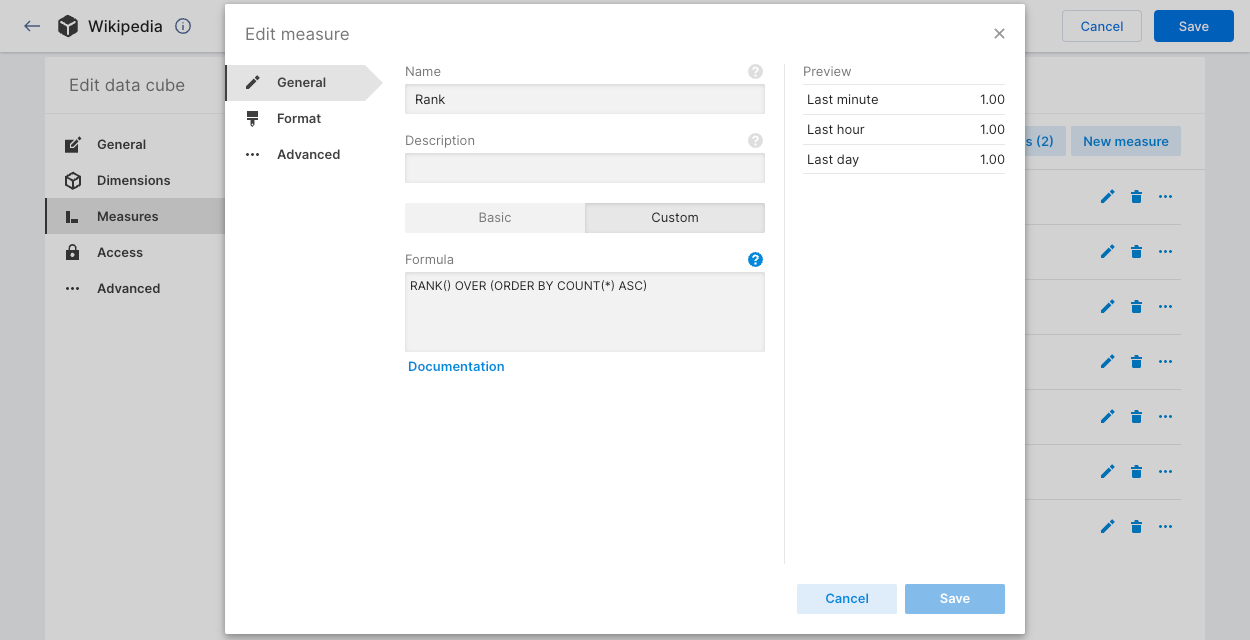
When applied to the Wikipedia data cube in the following example, the Rank measure assigns a rank to each channel, based on the channel's COUNT(*) value. A higher rank indicates a higher count:
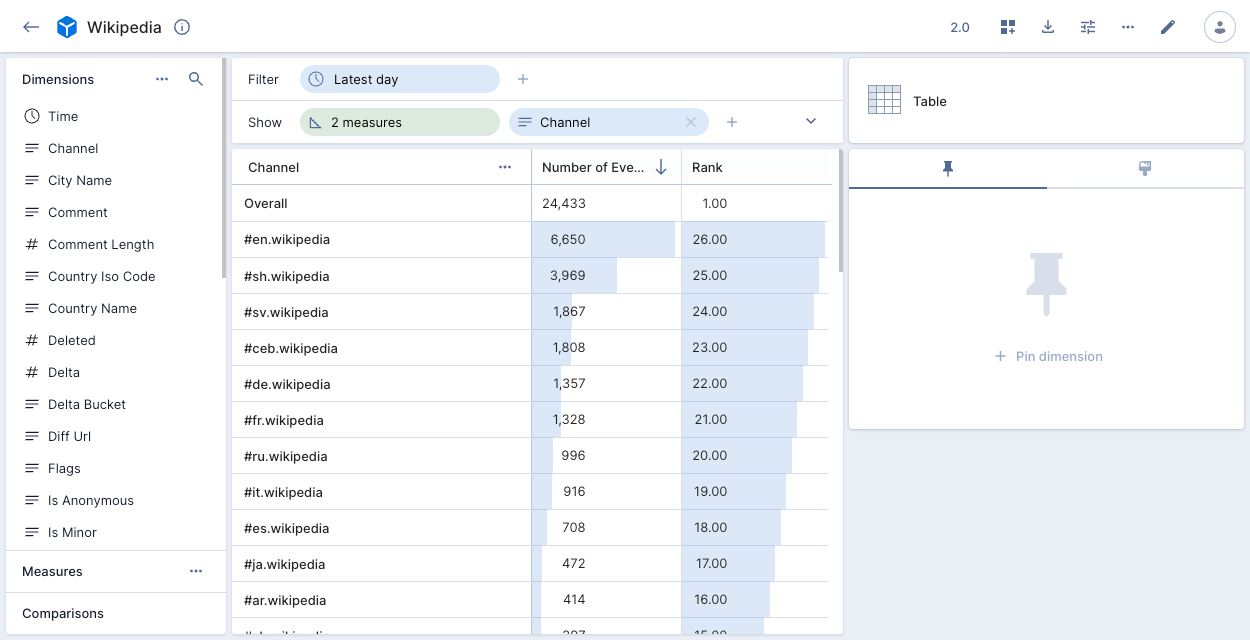
Other custom measure examples
Here are more example expressions that you can use to build custom measures:
Counts all the rows in the data cube.
- SQL
- Plywood
COUNT(*)
$main.count()
Counts the distinct values of the dimension.
- SQL
- Plywood
COUNT(DISTINCT t."comment")
$main.countDistinct($dimension)
Counts how many rows match a condition. This example counts how many rows in the dimension are true.
- SQL
- Plywood
SUM(CASE WHEN (t."dimension"='true') THEN 1 ELSE 0 END)
$main.filter($dimension.is("true")).count()
Returns the sum of all values for the dimension.
- SQL
- Plywood
SUM(t."number_column")
$main.sum($dimension)
Returns the smallest value of the dimension.
- SQL
- Plywood
MIN(t."number_column")
$main.min($dimension)
Returns the largest value of the dimension.
- SQL
- Plywood
MAX(t."number_column")
$main.max($dimension)
Returns the average value of the dimension.
- SQL
- Plywood
AVG(t."number_column")
$main.average($dimension)
Returns the x quantile of the dimension. You cannot use a compound expression in this function.
- SQL
- Plywood
APPROX_QUANTILE(t."dimension", 0.x)
$main.quantile($dimension,0.x)
Limits the number of records to apply a given aggregate. This example returns x or fewer results.
- SQL
- Plywood
LIMIT (x)
$main.limit(x).count()
Custom aggregations
DEPRECATED: Custom aggregations are only possible in Plywood. You can no longer create new custom aggregations.