Query data
After you have created a table and ingested data, you can start running SQL queries against the data in Imply Polaris. The SQL workbench provides a user interface for building and running queries.
This topic explains how to query data in Polaris. For information on how to query data programmatically, see Query data by API.
Prerequisites
A user must have the AdministerQueries permission assigned to their profile to run SQL queries. For more information on permissions, see Permissions reference.
Access the SQL workbench
To access the SQL workbench:
Click SQL in the left navigation menu.
Click a table name in the left pane and select one of the shortcut queries.
Modify the query as required.
Click Run.
Polaris displays the results in the bottom panel. Click the left and right arrows to page through the results.
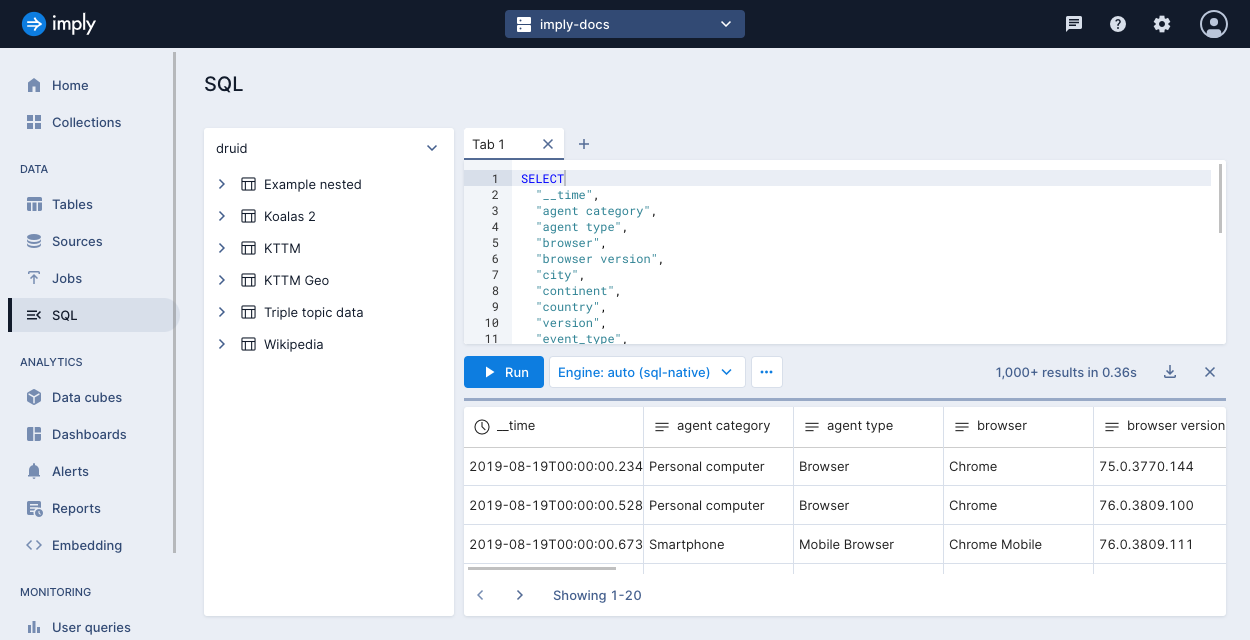
You can also access the SQL workbench from the table details page—click Explore table in the top-right corner and select SQL console from the list of options.
SQL workbench actions
You can perform the following actions in the SQL workbench:
- Run queries in multiple tabs.
- Download query results as CSV, TSV, or newline-delimited JSON.
- View your query history.
- Save common table expressions as "helper" queries.
- Select a timezone type.
- Manage the following query settings—changing these defaults may have performance implications:
- Query cache: Caching improves query performance.
- Approximate TopN and COUNT(DISTINCT) estimates: Approximation improves query performance.
- Limit inline results: By default, the maximum number of results returned to the browser from a SELECT query is 1,000.
Interact with a results set
You can refine your query by interacting with the query results panel. Click any value in the results panel to view and select filter options.
For example, the following screenshot shows the results of this query:
SELECT "continent", "country", "session_length"
FROM "Koalas 2"
with filter options for value 20,745 in the session_length column.
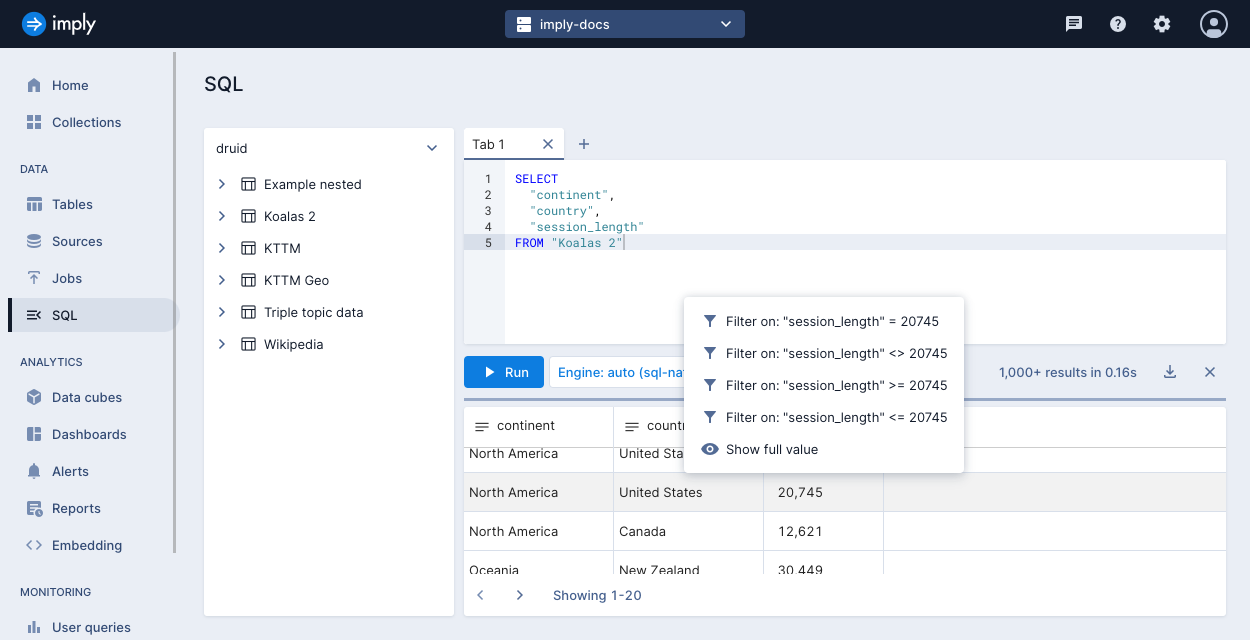
Selecting the filter session_length >= 20745 displays the results and adds the filter to the query:
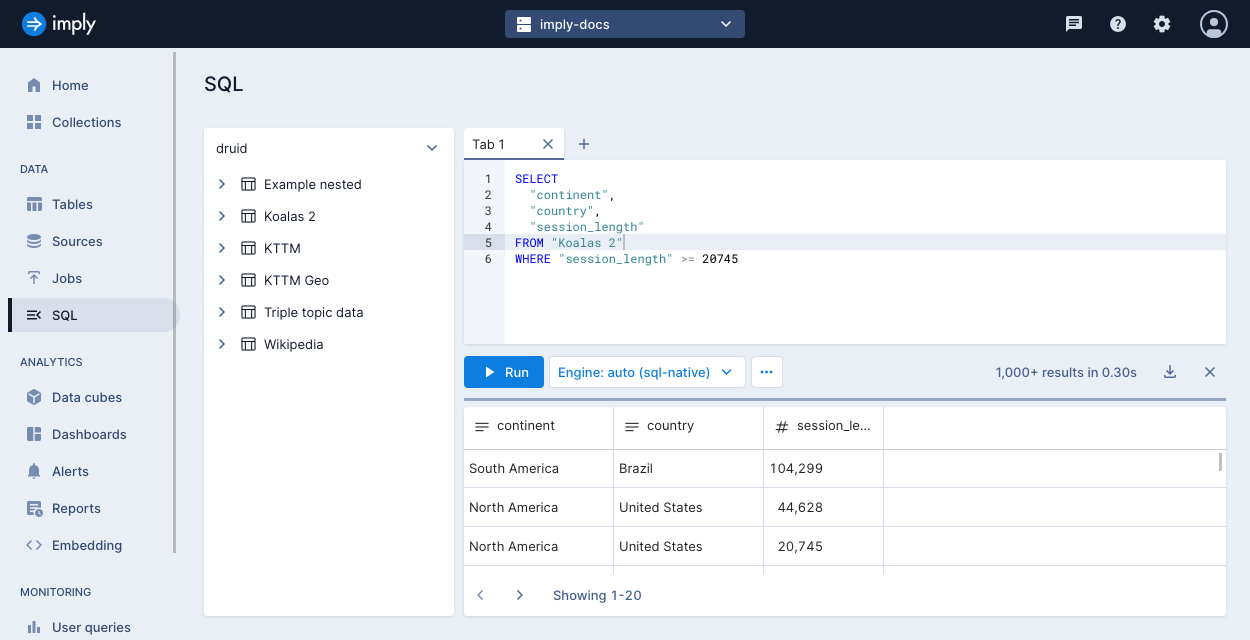
Learn more
To learn more, see the following topics: