Delete data
To remove data in Imply Polaris, you can delete all data within a table or a subset of rows based on a given time interval. You cannot remove a column containing data from a table. For more information, see the supported schema updates.
When you delete data, you have the following options:
- Soft delete data, which means the data is recoverable within a grace period (up to 30 days). For more information, see Manage deleted data. Note that data also gets soft deleted if it exceeds your retention period and is not precached.
- Delete the data immediately. If data is deleted immediately, you cannot restore it. Immediate data deletion is permanent.
This topic shows you how to delete data in a Polaris table.
When you delete all data in a table, Polaris removes any undeclared columns from the table's queryable schema. The table schema will no longer display those columns. To re-add the columns to your table schema, either ingest more data that includes the desired columns or declare them on the table schema. For more information, see Flexible table.
Delete a table and all its data
You can't delete a table that's used as a lookup source.
After you delete a table, you can't restore the table or its data.
To delete a table, navigate to the Tables page. Click the ellipsis for the table you want to delete and select Drop table.
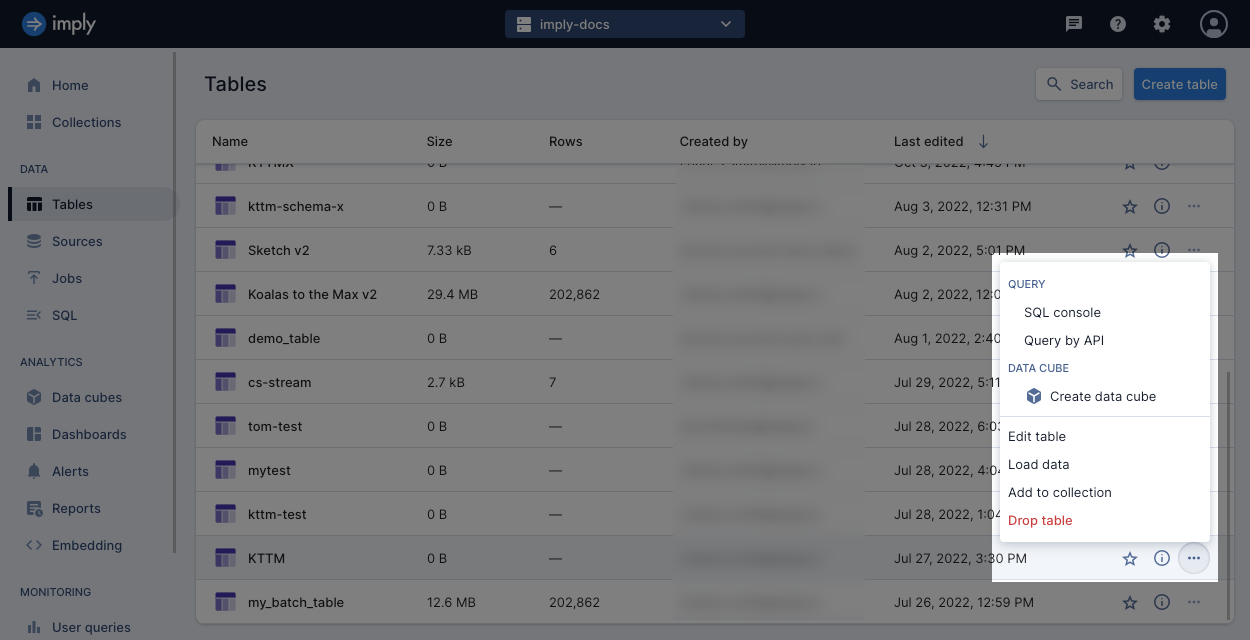
After you delete a table, data might still be available for a short time until the Polaris backend drops all the data.
Delete all data
To delete all data from a table, do the following:
- From the table view, click Manage > Delete data.
- Select the option to Delete all data.
- Select Soft delete or Delete immediately.
- Confirm your choice.
- If you choose Delete immediately, Polaris prompts you to enter the name of the table to confirm your decision. Enter the table name and click Confirm to begin the permanent data deletion.
Delete data by time interval
If the provided time interval doesn’t align with the granularity of existing segments in the table, Polaris deletes the entirety of any segment that overlaps the interval. Polaris removes the entire segment even if the provided interval doesn’t fully encapsulate the segment.
For example, if you specify a one-hour time interval
but your data is stored with day granularity, Polaris deletes the entire day of data.
To delete data based on a range of time, do the following:
- From the table view, click Manage > Delete data.
- Select the option to Delete data by time interval.
- Enter the year, month, and day for the start and end of the time interval.
Note that the provided intervals may be extended based on the granularity of segments associated with the table. - Select Soft delete or Delete immediately.
- Verify the time range for the data deletion. If it looks correct, click Confirm to begin the data deletion.
Learn more
See the following topics for more information:
- Delete a table for removing tables.
- Delete data by API for using the Polaris API to delete data and tables.
- Recover or permanently delete data for recovering or permanently deleting data that was soft deleted (up to 30 days ago).
- Data lifecycle management for automatically deleting data using a retention policy.