Manage users
Members of the Organization Admin group and users with the AdministerUsers permission assigned to their profile can view and manage other users.
To access the Users page, click the Administration gear icon in the top right corner of the UI and select Users from the left sidebar.
Update a user
You can edit the user's first and last name as well as the group assignments. You cannot edit the user email.
You cannot edit the name of a user whose account is managed by an identity provider (IdP). Refer to the official documentation for your IdP to modify IdP-managed users.
Select the user you want to update from the list of entries on the Users page. This brings you to the user account page where you can make the necessary changes.
Reset password
To prompt a user to reset their password, click the Menu button next to the user name on the Users page and select Reset password.
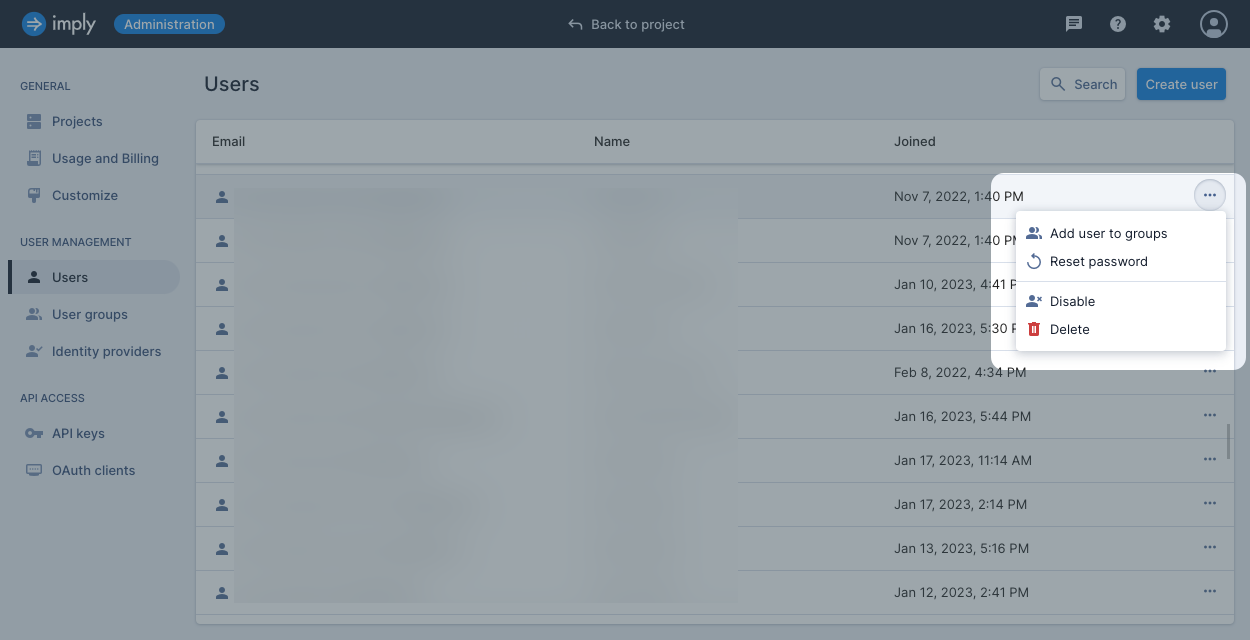
The user will receive a "Password Reset Request" email from Imply Polaris prompting them to reset their password.
Disable a user
When you disable a user, that user can no longer log in to Polaris. The user continues to retain association with user groups and resources. You can enable a disabled user at any time. Once enabled, all of the user's credentials and permissions are reinstated.
You can disable a user from the Users page by clicking the Menu button next to the user name and selecting Disable. You can also disable a user from the user account page by clicking Disable in the top-right corner.
Delete a user
Deleting a local user, that is a user created directly in Polaris, removes their login access and association with any user groups and resources, including dashboards and data cubes.
Deleting a user whose account is managed by an IdP does not restrict user access. Refer to the official documentation for your IdP to deactivate and delete IdP-managed users.
You can delete a user from the Users page by clicking the Menu button next to the user name and selecting Delete. You can also delete a user from the user account page by clicking Delete in the top-right corner.
Learn more
See the following topics for more information:
- Permissions for information on user permissions.
- Manage user groups for information on user groups.
- Manage users and groups through API for managing users and groups using the Identity management API.